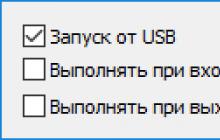Half Life DeeJay ( HLDJ for KS 1.6) - a program through which you can play sounds through a microphone in games developed on the Half Life 1 and Source engines, that is, in games such as Counter Strike 1.6, Counter Strike: Source, Half Life ", "Team Forest 2" and other games. The functionality of this program is very huge. They also forgot to say that this program supports 32-bit and 64-bit operating systems. Well, now we will tell you how to set up and how to use the program HLDJ for Counter Strike 1.6.
So, first we need to install the program itself. Let's download it. After that, open the archive and see two archives: “hldj32_1.6.02.zip” and “hldj64_1.6.02.zip”. I think you probably already understood everything. The archive “hldj32_1.6.02.zip” contains files for installing the program on 32-bit operating systems, and “hldj64_1.6.02.zip” - for 64-bit ones. In general, open the archive corresponding to you and then run the file “hldj.exe”. This file is available in two archives. In general, it is advisable to unpack the “HLDJ” folder to a location convenient for you.
After you open the “hldj.exe” file, you will see a window that says “Settings file currently does not exist.” Click on the “No” button. If another window appears, then again click on the “No” button. In general, now we have such a window.

Now click on this button. You should see a new window appear. If another window pops up with the “Yes” or “No” keys, then click “No”. In general, now click on the green plus sign. After clicking on the green plus, you should see the following window.

In the “Game Name” field enter “cstrike”. In the “engine” list, select “GoldSrc” if you want to play sounds in Counter Strike 1.6 or Half Life. "Source" engine - for Counter Strike: Source, Team Forest and other games. Next, in the “Play audi key” column, select the key on which we will play sounds in the game. “Game Directory” is the path to the cstrike folder of your Counter Strike 1.6. In “Audio Directory” select the path to the folder with sounds. Yes, you had to create a folder with the sounds that you will play in the game. Sounds must be in wav format. When you're done, click on the green checkmark. Then in the “Setup” window, again click the green checkmark. Now you should only have this window left.

In it we click on the green triangle and launch the game that we specified during setup. When you find yourself in the game, different inscriptions should appear in your console. If they are not there, it's okay. Now let's check what sounds we have to play. To do this, enter “la” into the console and see all our sounds.
So, let's check the sound playback. To do this, go to any server, enter “la” into the console and see the numbered sounds. Next, enter the sound number we need, close the console and press the play button that you specified. The sound should work. If something doesn’t work, write in the comments directly below this material. We will help everyone. You can find the sounds for this program directly on our website. Download the HLDJ program for CS 1.6 You can do it on our website absolutely free of charge and without registration directly from our server.
For those traveling, there are absolutely picture instructions. First of all, download the program here
Right-click on the archive and extract it to the same folder.

run the file hldj.exe

When you first launch the program, you will be prompted to select the search for games in automatic mode. Press NO

Click the Setup gear

The program once again asks about searching for games automatically. Press NO

Click on +, add game

The first field contains the name of the game. You can write anything in this field, it doesn’t matter.



The next step is to select the path to the folder with Counter-Strike 1.6.

In pirated (no-steam) the path to the game Games\Counter-strike 1.6\cstrike_russian, if this folder is not there, then try to point it simply to cstrike (if it doesn’t work, then download another assembly) after selecting the OK button should become available to press.

Now select the path with the sounds (the path to the sounds should not have Russian letters in the path and the folder itself should be called in English) The sounds should be for 1.6

For example, I chose the folder with “hunting for butter”, but you need to download sounds specifically for 1.6. Click the OK button

As soon as the path is selected, click and then OK

In this window we will also click OK

In the window that pops up, click the checkbox.

Everything is ready to start the game. Click the green button.

In the game, enter LA to display a list of tracks. If the list is displayed, then everything is configured correctly. Let's go to the server with people and turn it on.

From the list, select the track we need, write the number and press the ENTER key.


to call tracks without a console, that is, the HLDJN command switches to the next track. bind button hldjn quotes are not required. However, you still have to press the play key.

You can also “bind” shortcut keys. To do this you need to write bind button cirfa. no quotes are needed. The play key also needs to be turned on.

And the most important thing is to bind a quick list of tracks. For 1 key, a console with a list immediately appears. Quotes are needed bind button "toggleconsole;la"
Z.Y. pirates 1.6 can be modified or cut off by pirates, depending on whose build you download. sometimes the program does not work due to missing files in the assembly, in this case download another control
Well, that's basically all. Don’t be too lazy to like it on YouTube) Happy crayfishing =)
One of the most popular programs for CS 1.6, CSS and CS GO can be called HLDJ. Its essence is to play various sounds in the game’s voice chat. This happens programmatically, without using a microphone. It is noteworthy that HLDJ can reproduce any sounds and phrases (but in a certain format).
How to run HLDJ in cs 1.6, CSS and CS GO?
Once you have unpacked the archive, you need to run hldj.exe in the folder with the program. This will open:We are asked to add a game to interact with HLDJ, click Yes. In the next window:

Click No and add cs 1.6 yourself via the green plus sign. THERE you need to select the game launch file hl.exe.

Be sure to set the key that is convenient for you to play sounds in this window:

How to use HLDJ in cs 1.6, CSS and CS GO?
After starting the game with HLDJ activated, go to the server, then open the menu and enter the command “la”. A list of all sounds will open. First you had to put the hldj sounds downloaded from our website into its folder! A specific sound is played by entering its serial number into the console.For example, enter 11 and the 11th sound will be played. For convenience, you can bind any sound to the keys with the command: If anything is unclear, don’t hesitate to ask in the comments!
Where can HLDJ be used?
HLDJ will work on all CS servers of any version. you can try this program even in CSS v34 and above. It's funny that if you get muted by an admin or a player, HLDJ will still continue to work, meaning no one can mute you.Where can I find ready-made sounds for HLDJ for CS 1.6, CSS, CS GO and other games?
You can find all ready-made sounds and phrases on our website in the section. Each collection of sounds will be accompanied by several versions of them - for pranks in cs 1.6 (css, cs go) or for pranks on Skype.
This article will talk about how you can bind sounds into games using the program. HLDJ and "troll" other players. Many have seen funny videos on YouTube where supposedly famous personalities played Counter Strike and said different phrases into the microphone, so this article will show you how to do the same. Well, or you can simply bind different sounds, for example, in order to provide information to allies or arrange screamers.
So, let's begin:
1) First, download it from the official
2) Then extract it to a folder on your desktop or wherever is more convenient for you and run hldj.exe

3) Click on "no"

4) Click on the “setup” gear on the side

5) Next, the program asks about searching for games automatically and we click " no"

6) Click on the plus sign “+” to add a game

7) Next, select the sound engine " source" and select the key on which the sound will be played, select the folder with the game \common\Counter-Strike: Global Offensive\csgo and select a folder with sounds that can be downloaded from this or found on the Internet.

8) And as soon as the path is selected, click the “OK” checkbox and again click “OK” and again

9) In the window that opens, press the triangle - the “play” button

10) Almost everything is ready, but you need to go to the console and be sure to enter the HLDJ command in CS:GO, enter exec hldj_init.cfg once.
11) Now let's move on to the sounds themselves. We write la to the console to display a list of sounds and indicate the number of the sound we need and write “bind *any button* *number of the desired sound*” (you should get something like “bind p 12”) (or you can play the sounds one by one “bind any button hldjn " And now when you press this key, the sound you selected should be produced.
For those who don't understand what this is:
Well, that’s it! Thanks for taking the time to read the guide!)
For those traveling, there are absolutely picture instructions.
Attention. In connection with the cs go update, you need to manipulate the video from below, and download the sounds from the css
First of all, download the program hereRight-click on the archive and extract it to the same folder.

run the file hldj.exe

When you first launch the program, you will be prompted to select the search for games in automatic mode. Press NO

Click the Setup gear

The program once again asks about searching for games automatically. Press NO

Click on +, add game

The first field contains the name of the game. You can write anything in this field, it doesn’t matter.



The next step is to select the path to the folder with Counter-Strike: Global Offensive

In the licensed version of the game, it is located in the steam\steamapps\common\Counter-Strike: Global Offensive folder and the \csgo folder. Once selected, the OK button should become clickable.

Now select the path with the sounds (the path to the sounds should not have Russian letters in the path and the folder itself should be called in English) sounds are needed for dota 2

For example, I chose the folder with “hunting for butter.” Click the OK button

As soon as the path is selected, click and then OK

In this window we will also click OK

In the window that pops up, click the checkbox.

Everything is ready to start the game. Click the green button.

So, first of all, you need to write the most important command to activate HLDJ in CS:GO In the console we write 1 time exec hldj_init.cfg


From the list, select the track we need, write the number and press the ENTER key..


to call tracks without a console, that is, the HLDJN command switches to the next track. bind button hldjn quotes are not required. However, you still have to press the play key.

You can also “bind” shortcut keys. To do this you need to write bind button cirfa. no quotes are needed. The play key also needs to be turned on.

And the most important thing is to bind a quick list of tracks. For 1 key, a console with a list immediately appears. Quotes are required. bind button "toggleconsole;la"

cs go is constantly updated and there are violations when setting up the program. this is what the guy wrote.
or remove launch options.
Well, that's basically all. Don’t be too lazy to like it on YouTube) Happy crayfishing =)