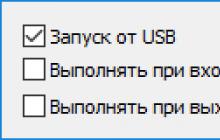maps and new music, version 1.0 will become one of the most important stages in the history of World of Tanks. Realistic graphics were created thanks to Core, our own engine, which breathed life into game locations. With the transition to this engine, the graphic settings will be reset. Don't worry, we will explain in detail how to set everything up. And today we’ll talk about how to make settings for your computer and how the automatic settings detection function works.
Please be patient: there will be a lot of technical information (but it is useful!). And if you don't like reading long articles, you can watch a video about game settings or use information blocks to jump straight to questions that interest you. Go!
Automatic detection
The auto-detection function is activated in two cases: when you start the game for the first time and when you click on the " Recommended" in graphics settings. This feature evaluates game performance on your computer using new algorithms for the processor, graphics card, graphics memory, system memory, and other system performance tests. After carrying out all these tests, the system determines the golden mean between a comfortable FPS (frames per second) and the quality of graphics on your computer and sets one of the ready-made settings: “Minimum”, “Low”, “Medium”, “High”, “Maximum” "or "Ultra".
Important! Differences in performance between client versions 1.0 and 9.22 may also be due to autotuning results. As before, the highest quality picture for your PC will be displayed while maintaining comfortable performance. If the frames per second value does not suit you, try adjusting the client’s graphic settings yourself.
How it works
The auto-detection system tries to find a balance between the best graphics settings and the frame rate per second. Please note that you may notice changes in FPS after automatic detection compared to the previous version (we have already talked about this, but we will repeat it because it is really important), since our main goal is to provide the highest quality picture with comfortable performance indicators. Essentially, the feature may offer an option that will result in FPS changes, but only if such changes are not critical to the game's performance.
If you're not happy with the frames per second after running autodetection, choosing lower graphics settings will significantly improve performance (for example, select the Medium settings if the system offered you the High option). However, we do not recommend switching from improved rendering to standard rendering if autotuning suggested it to you. You will significantly lose picture quality, but performance can be improved by further adjusting the graphics settings.
Still not satisfied with the result? Then change the preset settings as you like.
Manual graphics settings
Selecting a Graphics Type
When setting up manually, you will initially be able to select the graphics type: “Standard” or “Enhanced”. Both of them are remastered in HD quality. The only difference between them is that “Enhanced” supports a full range of new technologies and effects.

Advanced settings
Some graphics settings have a greater impact on client performance than others. By lowering the correct setting, you can achieve good FPS without significantly reducing image quality. We recommend starting with effects (anti-aliasing, texture and object quality, draw distance, lighting and post-processing). These are resource-intensive settings, and cutting them down in most cases will help increase FPS.
Browse the list below to become familiar with each of the settings and see how they all affect the picture. Graphics settings are grouped starting with the most resource-intensive ones to make it clearer which ones to turn off first.
Smoothing: straightens out rough pixelated or jagged edges of objects using different technologies in Standard and Enhanced graphics.
- In Standard Graphics, anti-aliasing is optional and is not tied to graphics presets.
- In Enhanced Graphics, anti-aliasing is necessary to ensure the best possible picture and is tied to graphics presets.
Here's how anti-aliasing will affect the image:


Texture quality: affects the resolution and type of filtering used. The higher the level of detail, the better. However, be aware that this setting is resource intensive. Maximum texture quality includes HD textures in the HD client.
Quality of objects. The detailing of objects affects the level of detail (Level of Detail - LOD). For each object, several options are created with different levels of detail. The closer the player is to an object, the more detailed that object is depicted. This eliminates the need for highly detailed objects at long distances when careful rendering is not needed, and saves performance resources. Moreover, the higher the quality of the settings, the greater the distance from the player the object detail settings are switched. This parameter also affects the realism of tank tracks. At “Medium” settings and below, they are rendered in a simplified form.


Draw distance: affects the distance at which objects are displayed. This setting only applies to objects that are not critical to the game. For example, the monastery on the map of the same name will be the same in all settings, but the fences around the fields will be different.
Why is optimal draw distance important for your computer? On some maps, with a short rendering range, the enemy may be behind a small obstacle - and you will not know about it until you shoot at him.
LightingAndfast-treatment:
- Motion blur And post-processing are cinematic effects like vignetting, chromatic aberration, distortion, and film grain. They support the overall impression of the graphics.
- Shadow quality We removed the settings from the “Basic” settings in update 1.0 due to significant optimization of the mechanisms for transferring them.
- Lighting quality extremely important for the overall perception of the image. Lighting interacts with all other graphic elements. Depending on the selected quality, the complexity of its calculations varies: it depends on certain technologies (Screen Space Reflection, Global Illumination, God Rays, Lens Flare, HBAO, wet and puddle effects).
Landscape and water: The impact of water quality on performance depends on the card type. Locations with a marine theme (“Fjords”, “Fisherman’s Bay”, “Calm”) consume slightly more resources than those without water.
We have completely redesigned the landscape: improved its quality, added support for tessellation, which was also redesigned specifically for “Enhanced” graphics. Now this technology will work on video cards that fully support DirectX 11 (but will not be available with “Standard” graphics, since the landscape will be simplified to improve performance).
Small stones, tracks of tracks, shell craters will receive a geometric shape with additional detail. This is just a graphical improvement and will not affect the behavior of the car.
You can disable tessellation to improve performance in sniper mode and also to prevent the technology from interfering with your aiming. Here's how the landscape will change depending on this setting:
Effects: allow you to customize the required quality of explosions, fire, smoke and other similar effects. This parameter can be useful in battle, since such effects indicate which enemy vehicles have just been shot at (there will be puffs of smoke around them). When adjusting the quality of effects, keep in mind the benefits they provide.
Improved destruction physics thanks to Havok Destruction technology means that objects can fall apart. If this functionality is disabled, detailed damage will not be displayed. The setting only works with “Enhanced” graphics and is calculated in separate threads. You can disable this functionality if your computer's processor is not powerful enough.
In the last article we talked about which one is needed and this is the primary condition for a comfortable game. But no less important is the correct setting of the game parameters.
Correct settings are the key to a comfortable game! Now we will briefly look at all the game settings and pay special attention to graphics settings.
1. General settings
The “Game” tab contains general settings.

In the “Chat” section, you can enable message censorship so that stars are displayed instead of swear words (recommended for children). Here you can also disable spam, invitations to a platoon, friend requests and messages from those who are not in your contact list (friends). Personally, I'm fed up with these messages, I turned off the chat altogether and am enjoying the game
In the “Types of random battles” section, you can disable “Encounter battle” and “Assault”. These modes use the same maps as in random battles, but the location of the bases and victory conditions have been changed. In the “Encounter Battle” mode, there is one common base and the team that captures it or destroys all opponents wins. In Assault mode, one team defends the base, the other defends. To win, the Defenders must prevent the base from being captured and at least one team member survive. To win, the Attackers need to capture the base or destroy all opponents at any cost. Personally, I don’t like these types of fights, but you can try them for a change and see if they suit your taste.
In the “Combat Interface” section, you can turn off the effect of optics (the green background in the sight) so that it does not spoil the picture, and turn off the display of the vehicle that destroyed you (if this makes you nervous).
Be sure to check the “Enable dynamic camera” and “Horizontal stabilization in the sniper scope” checkboxes, otherwise it’s simply impossible to shoot on the move, the scope dangles in all directions!
I uncheck the “Show vehicle markers on the scoreboard” and “Show combat effectiveness tapes” checkboxes, because I don’t see the point in them, they are just distracting.
As for the minimap options (camera direction beam, SPG firing sector and additional features), I disable them because I am using a minimap mod with advanced capabilities, which I will tell you about in the next article. This is important, if you, like me, use the minimap mod, then disable these parameters so that they are not duplicated, thereby reducing performance.
When the “Record battles” option is enabled, small files (replays) will be recorded in the “replays” folder, which is located in the game folder, which can then be viewed. This almost does not affect the performance of the game and you can easily share them with friends or upload them to the site “wotreplays.ru” so that other users can watch how you bend But these are not video files, they can only be played by the game itself and stop working after exit next patch. Therefore, if you want to post a video on YouTube or save the history of your victories for posterity, do not forget to digitize the best replays after hard battles using some program for recording video from the screen (ShadowPlay, Bandicam, Fraps).
Well, by checking the last checkbox “Display distinctive marks” you can compare barrels with players in the game. Stars or notches (from 1 to 3) received in battles for great services to the homeland will be displayed on the barrel of your tank
Immediately when you switch to the Graphics tab, the screen settings are displayed.

If you have just installed the game and it is still displayed in a window and not on the full screen, then check the “Full screen” box and click the “Apply” button. Only after this you need to select “Screen Resolution”. If you have a liquid crystal (flat-panel, TFT) monitor, then choose the maximum resolution and leave the frame rate at 60. If you still have a fucking box of a picture tube (CRT) monitor on your desk, then a resolution of 1280x1024 with a frequency of 85 Hz is usually suitable for it ( or 75 Hz). Click “Apply” and if everything is displayed normally (not stretched or flickering), then this is good. If you cannot find the resolution you need or the image appears stretched, then try also changing the “Screen Aspect Ratio”.
In the Graphics Quality field, you can manually select low, medium, high, or maximum quality. This will install the appropriate set of settings, which we will talk about next. If you are not playing on a calculator (a very weak laptop), then make sure that the “3D render resolution” slider is set to 100% and uncheck “Dynamic change”, otherwise the picture in the game will be blurry.
It is better not to enable the “Vertical Sync” option, as it negatively affects performance. This is only required in case of noticeable frame tearing and is applicable on high-end gaming PCs. The “Triple Buffering” setting is needed to improve the performance of the video card when “Vertical Sync” is enabled, but it affects the performance of the processor that performs this buffering.
The Anti-aliasing parameter improves the picture, it becomes softer and more natural, but this significantly loads the video card and is designed for powerful gaming PCs. In this field you can select different anti-aliasing modes from lighter (FXAA) to quite heavy (TSSAA-HQ).
“Viewing Angle (FoV)” specifies the location of the camera relative to your tank. That is, the angle at which you will look at it. The default is set to 95 degrees and "Dynamic FoV" is disabled. Nobody really complains about these settings, so you can leave everything as it is. If you want to experiment, then you now know how everything was, so that you can put it back in place later
The “Gamma” parameter adjusts the brightness, but don’t touch it in vain, it’s better to reset your monitor to default settings, since the game is well calibrated.
“Color filter” is a gourmet option that imposes a different background in the game, similar to the effects in cameras. I tried it, it’s glamorous but useless...
Well, “Color Blind Mode” is intended for people with vision problems.
On the same “Graphics” tab, if you click on the “Advanced” button, the graphics quality settings will be displayed.

At the very top there are the already familiar “Recommended” button for automatically selecting the optimal parameters, the “Graphics Quality” field for setting a set of settings from low to maximum, the “3D render resolution” slider, which should be at 100%, and the “Dynamic change” checkbox. , which should not have a check mark.
As graphics quality increases, the frame rate per second (FPS) decreases. It is believed that a person sees 24 frames per second and for the smoothness of the picture it is desirable that the game produces at least 30 FPS. But from my own experience I can say that normal game dynamics start at 60 FPS.
What is the difference between low dynamics and high dynamics? With low dynamics, your tank drives like a Zhiguli (it just stalls), although maybe like a BMW. I have felt this more than once and you will feel it if you follow my advice! Extras (majors) have powerful computers that, even with high graphics settings, produce decent FPS (100 or more). Therefore, they feel the dynamics in the game much better, the machine subtly reacts to every fiber of the soul and they play more efficiently. And on a fast ST or LT without dynamics it’s generally sad... I’m not even talking about supercomputers that are used in e-sports. This is exactly what they are needed for - for dynamics.
An online game is not a single-player shooter and what is important in it is victory over a live opponent, and not sluggish participation in a meat grinder with bots. Then the game gives that desired moral satisfaction after hard work, and not frustration and a bottle of vodka. Convinced, no? Then read on
I have a mid-range gaming PC and it runs the game at maximum graphics settings, delivering 40 FPS. At high settings it produces an average of 60 FPS. In the settings window that I provided above, you can select the graphics type “Standard” or “Enhanced”. So, despite the fact that the hardware allows it, I have long preferred to play on standard graphics, without extra goodies.
Just like that, simply and angrily, yes. But what a pleasure the game brings when you race on a bachata (or at least a four-wheeler) at a speed of 100-150 FPS! And there’s not a speck of dust in your eye, no clouds of smoke and rising earth from a T92 shell that fell nearby, no scary grass painted schoolchildren for ice cream highly paid designers, no fog that prevents you from aiming the T95 hatch from 500 meters, no other nasty graphic innovations that turn a BMW into a Zhiguli and prevent you from playing effectively.
Many computers handle standard graphics much better, the FPS is many times higher, and nothing prevents you from manually setting the available sliders to high parameters, at which the picture turns out to be quite neat, clean and dynamic!
I also recommend turning off grass and effects in sniper mode (they are very annoying), foliage transparency (makes the game even cleaner and faster), tracks and effects from under the tracks (you never look at them at all). “Quality extra. effects" it is better not to set it above average or turn it off altogether, since they also interfere (for example, when an artillery shell explodes nearby). It’s better to uncheck the “Dynamically change the quality of effects” checkbox; there’s no need for the graphics in the game to float.
In addition to high dynamics and clarity of the picture, you will receive some pleasant bonuses that you will notice as the game progresses (for example, thanks to the transparency of the water, you can clearly see the bottom topography and where you can drive along it). Try it, play for a while and you will notice that you have become more effective at playing. The main thing is not to rush forward on the wings of FPS
I don't promise anything, because I don't eat ties or caps. But if you still don't like the standard graphics, just change the settings. The screenshot below shows the settings for improved graphics, providing an optimal quality/performance ratio for an average-power PC.

You can download a detailed description of the settings for improved graphics, how they affect image quality, and what load they place on the video card and processor in the “” section.
And also, if you need to restart the game to apply the settings, a corresponding message will appear. In any case, I recommend restarting the game if you make major changes to graphics settings.
When we get to mods, there are still interesting opportunities to make the picture cleaner and the sight more stable
If, despite all the settings, your computer is sorely lacking in performance, consider installing a new level of GTX 1050 Ti or 1060.
MSI GTX 1050 Ti graphics cardHere is a screenshot of the settings in the Sound tab.

Everything seems clear here, so I’ll just add a little personal experience.
I turn off the music right away, it interferes with the game no less than the improved graphics
If you do not use a microphone in team battles, then disable voice communication by unchecking the only checkbox. Turn it on if necessary. Communication works on the principle of a walkie-talkie - you press the microphone activation button (Q), say, release and listen to others. Anyone who holds the button for a long time pollutes the air with noise from his microphone (computer, apartment).
The microphone must be connected before starting the game. If your microphone is not always on, then after connecting it it is better to restart the computer, otherwise it may not work or work poorly. First check through the Skype testing service that the microphone is working properly, you can be heard well and there is no strong background noise. If necessary, increase (or decrease) the microphone sensitivity in the system settings (in Windows 7: Control Panel\Hardware and Sound\Manage audio devices\Recording).
Then launch the game, enable voice communication and select your microphone in the appropriate field. The Player Voice Volume setting affects how you hear others. The default “microphone sensitivity” should be sufficient; at level 70 and up, your voice may begin to hum and cause discomfort to other players, do not overdo it with this parameter and ask your comrades not “How can you hear me?”, but “Is it too loud?” ?. I usually reduce the “general ambient volume level during a conversation” to 50, this muffles all the sounds of the game at the moment when a comrade speaks to you and you don’t have to ask him again.
Well, the last, but not the newest feature is national voice acting. I usually leave the standard one, because who knows what the crew of a Chinese tank is babbling there, but it’s worth a try, it’s a challenging thing
And yet, there is some other “Start test” button, which I just noticed. Try it, tell me later in the comments
In the mods we will also install sound on the light bulb, what a song!
With the settings on the “Management” tab, everything is even simpler.

But I will still give some advice. I recommend reducing the sensitivity of the sniper scope and increasing the sensitivity of the artillery scope. Set it approximately like in my screenshot. This will give higher aiming accuracy when you are in a tank, since with high sensitivity, especially at medium and long distances, it is difficult to target enemies, the sight moves too quickly. And when you’re on the art, on the contrary, you’re tired of dragging the scope back and forth across the entire map with low sensitivity, and the mat gets erased...
Don’t even think about turning on any inversion, only plums will work
And one more good piece of advice. If you have a mouse with additional buttons, then you can assign a specific consumables cell to one of them. In cells 1-3, the types of projectiles are switched and there is no need to touch them. But in cells 4-6 there may be manually activated consumables. For example, I install a fire extinguisher in the first cell, which corresponds to key 4 on the keyboard. Instead of key 4, I long ago assigned the side button on the mouse in the game settings. This allows you to quickly put out a fire in the event of a fire, rather than searching for the right button on the keyboard while the ammunition explodes. In addition, if there is an increased risk of fire, for example, an AMX 1390 came aft of you and is glad that it got to the soft one, then it won’t hurt to click at that time side mouse button for prevention! Works like an automatic fire extinguisher, but costs 7 times less
In the next article about mods, I will tell you how to assign several keys to one action and shoot more accurately! And, if you mess up the control settings, there is a “Default” button there
Go to the “Sight” tab.

Well, there’s nothing to say at all. You can adjust the size and shape of the sight, which I once tried. But the default settings are close to optimal, except perhaps make the size larger. Yes, and somewhere there is a sight with an indication selected. If you point it at the enemy's VLD (upper frontal part), it turns red, if you point it at the NLD (you can guess it yourself), it turns green. In general, it makes it clear whether your projectile can penetrate armor in this place. Red - no, green - yes.
But don’t bother with this, since in the article about mods we will install a more convenient sight with the correct indication that takes into account the angle of entry of the projectile!
Well, I just have to say that on this tab there are two more pads (pun intended) for setting up a separate arcade (3rd person) and sniper sight (in optics).
Here you can customize various icons above the tanks.

I somehow made the optimal settings for myself and they were saved, since now most of the settings (except for graphics and sound, in my opinion) are stored on the server and are pulled up from it again, even if the game is completely reinstalled.
There are also pads for setting up markers for allies, enemies and destroyed vehicles. For allies, they are the same there, but for destroyed ones, only the model of the vehicle for reference, the rest is disabled so as not to interfere with the screen.
I’m telling you everything honestly, but I still hope that you will install the right mods and you won’t have to configure anything manually.
8. Removing unnecessary files
And finally, some more useful information. You can significantly reduce the amount of disk space a game takes up by deleting all files from the Updates folder.

This folder contains temporary files that are downloaded during game updates. The developers themselves confirmed that these files are absolutely unnecessary and can be safely deleted. This is especially true for SSD drives that have a small capacity. For example, this folder took up 13.4 GB for me! For which she was sentenced to destruction without the right of restoration
9. Conclusion
To summarize, I want to say the following. If you want to win, forget about the special effects and set up the game well! After all, defeats do not bring any pleasure, but only irritate and leave a feeling of dissatisfaction!
10. Links
Below you can download a detailed description of all screen and graphics settings, how they affect image quality, processor and video card performance, with recommendations for the correct selection of parameters.
Headphones A4Tech Bloody G430
Keyboard A4Tech Bloody B254
Mouse A4Tech Bloody A90
Description:
Some people probably already know what FXAA is, and if not, then go ahead and read this article on Habré. I want to present one assembly based on FXAA, it is notable for the fact that in addition to the main anti-aliasing function, several other useful “filters” were shoved into it, and a graphical interface was also attached for fine-tuning.
The advantage of the FXAA build over the better standard 4x MSAA anti-aliasing, or the exact same FXAA HQ anti-aliasing in the game, is a significantly lower requirement for system performance and a complex impact on the graphics with different filters that are not in the game settings.
In general, you are free to customize the filters as you wish, what looks beautiful on one person’s system may look bad on another’s system, you need to customize everything for yourself, to apply the changes you need to restart the game. If your hands grow from where they should be, then you can use this utility to improve the graphics in the game;)
After installing the mod, the graphics improve significantly, but the FPS does not drop. I was very surprised after installation. Images become sharper and contours improve. The difference is immediately visible. Suitable for weak cars.
A little about the filters you can configure:
Anti Aliasing - Free antialiasing, the quality is good, and the requirement is less than 2 MSAA (one requirement for all filters)
- Sharpening - A little sharpening never hurts.
- HDR - It works crookedly, looks even worse, I don’t recommend turning it on.
- Bloom - Creates a white luminosity effect, the sky turns out to be very overexposed, do not turn it on.
- Tone Mapping - You can adjust gamma and contrast, a useful function, but capricious.
- TechniСolor - Adjust RGB, I didn’t find any use in tanks, turn it off.
- Sepia - One of the most interesting settings, many color filters. Filters that can be applied change the picture very well. I like two, Isabelline makes the picture brighter and more contrast and Desertsand adds saturation.
In the archive you will find 2 versions of the mod:
- New version (many colors) + installer - very colorful configuration, suitable for those who love rich colors.
- Old version + installer - the color gamut does not change, the sharpness increases slightly.
Installation:
Works on Windows Vista and higher.
Requires .Net Framework 4.5.
- Run ReShade Setup.exe, specify the game executable file (in this case WorldOfTanks.exe).
- The installer will automatically detect the render type and install the necessary components.
To remove the mod, delete the files shown in the Uninstall.png picture.
The most popular game, "Belarusian miracle", a game of all times. The online game World of Tanks has never been called that name. And there were reasons for that. How could it happen that a game from a little-known Wargaming studio, located in a little-known country, gained wild popularity within a year? No one has the answer to this question.
By the way, “Tanks” still holds the Guinness Book of Records record as the most successful game that has gained popularity in the shortest period of time. The success of "Tanks" has not yet been replicated by any game, even from the most famous studios.
However, with each update, “driving into tanks” becomes more and more difficult, as the system requirements of the game grow. Now, without the correct graphics settings, it is not possible to play and “bend” normally. Therefore, we will try to figure out which graphics settings in the World of Tanks game are optimal for conducting successful battles.
What you need to know about system requirements
System requirements in "Tanks" are not moderate. In order for the game to function at maximum settings, a very powerful computer is required. Moreover, the more powerful the better. Because a comfortable game requires an impressive number of frames per second. Without this, it will not be possible to conduct effective battles.
The requirements for the video card are even higher. Ideally, the user should have an NVidia 1080. Then we can talk about high-quality and productive graphics. Setting up graphics in World of Tanks can completely load even a very powerful machine.

No less demands are placed on the processor and RAM. For a comfortable game, you need at least the latest generation Intel Core i3 and 8 gigabytes of RAM. Without this, the game will be terribly slow. And in "Tanks" a split second decides everything. But optimal graphics settings in World of Tanks allow you to slightly reduce the load on the processor and RAM. Therefore, it is important to be able to configure the graphics correctly.
General settings
Let's move on to the graphics settings for "Tanks". And the first section is called "General Settings". They also affect the graphical component of the game. Therefore, you need to be able to configure them correctly.
So, setting up graphics in World of Tanks begins. First of all, we turn on the dynamic camera and horizontal stabilization in sniper mode. This is absolutely necessary for a comfortable game. But it’s better to turn off the optics effect, because it’s of no use and puts a strain on the hardware.

Screen Settings
They depend on the type of monitor you are using. These include screen resolution, refresh rate, aspect ratio and other parameters. For a comfortable game you need to enable dynamic change, set the 3D render resolution to 100 percent and turn off Anti-aliasing too. This way we improve the performance of World of Tanks. Maximum graphics settings are not always good for a particular hardware.

You need to be careful about the screen settings, as incorrect ones can affect your vision. Especially if you're still using an ancient CRT monitor.
Remember that the optimal frequency for such monitors is 75-85 hertz. If you have a modern LCD screen, then leave the standard 60 hertz and don’t bother. Correctly setting the screen will help you enjoy the game and not damage your eyesight.
Graphics Settings
Here we come to the very essence. It is these settings that determine the image quality and overall game performance. Immediately go to the “Advanced” tab and turn on standard graphics mode. Set the texture quality to "High". This is quite enough.
Disable unnecessary effects: grass in sniper mode, effects from under caterpillars, transparency of foliage, dynamic change in the quality of effects and tracks of caterpillars. You can play normally without these "beauties". Setting up graphics in World of Tanks is a delicate matter and does not tolerate excesses.

We set all other sliders to the “High” position. In addition to water quality, terrain, details and additional effects. You can turn them off altogether. This will help improve game performance several times. This is the basic graphics setup for a World Tanks laptop. All sorts of “beauties” and effects for laptops are destructive.
Why shouldn't you use enhanced graphics?
The fact is that such improvements are only possible for computers with top-end hardware configurations. Most users can only dream of such quality settings. Not to mention laptop owners. If you don’t have a top-end PC, then it’s better not to even look at the settings for improved graphics.
The same applies to the type of client being downloaded. There are SD versions - with regular texture resolution and HD - with high-resolution textures. It’s probably not worth explaining which type of client to choose for a more comfortable game. And so it is clear. Graphics settings in World of Tanks will be much better in the absence of high-resolution textures.
What else do you need to know?
In any case, medium settings are enough for a comfortable game. And some effects and “beauties” can be turned off altogether. Don't be fooled by graphical improvements like "Track Tracks". They only load the computer. Do not install any mods to improve graphics. It has been proven that game performance only decreases with them. Do not use all kinds of video card “boosters”. This is a direct path to getting a burned out video card.

It would also be a good idea to check the capabilities of your video card on the manufacturer’s official website. Knowing its characteristics, you can experiment with the settings and customize the game “to suit you.” But the main thing here is not to overdo it.
In any case, it’s worth knowing the overall characteristics of your computer. Because without this knowledge it will be impossible to configure the game for maximum performance. And this is exactly what we are striving for. "Tanks" is a very capricious game. It requires an appropriate level of hardware and fine tuning.
Conclusion
All of the above settings will help you achieve maximum frame rates during the game. Your performance will also immediately improve as your response increases. This or that action will take less time.
As a result, you will be able to “bend” more effectively. Especially if you have a “pumped up” gaming mouse with good response. Without this, you won’t be able to successfully play “Tanks”.
The popularity of World of Tanks, fueled by the release of update 0.8.1 and the Golden Joystick Awards 2012, is constantly growing. More than 2.5 million people play every week, and up to 60,000 new players register per month. Unfortunately, only one third of newbies, in addition to firing a cannon at anything that looks like a tank, also look at the forum in search of useful information.
Firstly, this approach is dictated by the habit of playing with a car, where there are first aid kits, the ability to save, a pause, several lives and the rules for winning are approximately the same. In World of Tanks you need to fight in real time, with real people, and people often act in original and unpredictable ways.
Secondly, the search for the necessary knowledge involves reading hundreds of pages of forums and websites, which is something you don’t always want to do when you feel the urge to go into battle. We will try to help with this task by collecting basic information in the format of a short article. After spending a little time, you will understand that the outcome of the battle is decided by the correct settings of the program, a shot at a weak spot, the right tactics and coordinated actions of the entire team, and not by the caliber of the gun or the thickness of the armor.
Program settings
Any online game will not be fun if the picture breaks down and freezes. While the program freezes on the client computer, the game on the server continues, and the immobilized, uncontrollable tank becomes a target. The correct game settings, which can be accessed from the main game, will help you avoid this situation. Menu.
On the bookmark A game need to be disabled Rocking a tank in sniper mode(enabled by default). The enabled function leads to slower aiming of the gun and reduced shot accuracy, which causes you to lose precious moments when shooting at the enemy. The function is used in the program to create the effect of realism, but it is unlikely that most tank players will make the game more difficult for themselves.
And here is the setting Use server crosshair(enabled by default) should be left enabled. The server actually records the aiming, so you will know exactly where the shot is being fired.
Starting with World of Tanks version 0.8.0, the game's graphics have been significantly updated, which created many problems for owners of low-power computers. Let's look at the settings on the tab Graphic arts.
First of all, there is a button here Auto detection, but the settings set automatically by the program are often far from optimal. Why see caterpillar tracks, if the picture “slows down” and the control is jerky. If you have a weak or built-in video card, you need everything disable unnecessary effects, leaving only the most important ones.
So from the level Draw distances depends on how far targets will be visible, and Object detailing helps to better see the various elements on the tank body that need to be shot at, so only they are installed on maximum.

If these changes are not enough for the program to work normally, you can disable Triple buffering.
Let's lower the sound settings and go to the bookmark Control. The important setting here is Mouse sensitivity. When aiming at a distant target in Sniper mode, to get to a vulnerable spot you have to move the mouse quite a bit. Therefore, if understate sensitivity, aiming will become much more convenient.

IN Arcade combat requires a quick response from the sight, which is why the sensitivity level is higher. Feel free to experiment with these settings to find the values that work best for you.
Now let's open the bookmark Aim. In addition to the transparency levels of all elements, as in Arcade, and in Sniper sight needs to be installed Gun marker with armor penetration indicator .

This helps to make effective shots at a distant target and when shooting at higher-level vehicles. A green marker means it is possible to penetrate, a yellow (orange) marker means it is doubtful, and with a red icon it is better not to shoot.
Bookmark left Marker. Leave a minimum of information in Normal mode, the important values are Level and numbers Strength of technology. Complete information in battle can always be temporarily displayed using the button ALT.

In chapter Destroyed You can turn off all indications. There is little useful in the zeros scattered across the field, and with a large accumulation of “scrap metal” icons, you can miss the enemy tank, which hid behind the damaged ones.
Performance Issues
To evaluate performance, values are displayed on the left at the top of the window FPS And PING. Numbers fps tell you how many frames per second the game displays, and the time ping– connection speed to the game server. You need as many personnel as possible, on the contrary, the time should be short. Acceptable values are shown in the picture.

To get good values, you must first of all unload the Internet connection and operating system by closing unused programs, including those minimized to the system tray. The video adapter drivers need to be updated to the latest version and the system optimized.
Owners of computers with a multi-core processor may encounter drop in productivity when playing World of Tanks. This is due to the fact that the program uses one core to operate, the first one, and the operating system also uses it. Let's look at the resource monitor data during the game.

Graphs show full load of the first core. How to change the processor load is described in detail in another article. The main thing is that after matching is established, the processes are distributed more evenly, as the picture below demonstrates, and the game stops “slowing down”.

We will continue to reveal the secrets of World of Tanks in the next part.