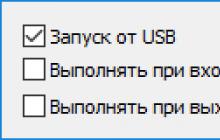Since you are reading this article, it means you are wondering how to strengthen the GPS signal reception on your smartphone/tablet.
The problem is that there is either no connection with satellites at all, or the search takes forever.
This problem, of course, can be solved by connecting to 3G and downloading the assist through the program.
However, it is often not possible to connect to the Internet for various reasons.
Moreover, a “real” GPS should work independently, without any auxiliary means.
That is why we present to your attention a fix through the gps.conf configuration file.
This fix is suitable for absolutely all Android devices, including Chinese tablets.
To apply the config we need:
Phone/tablet with root.
File manager with the ability to perform low-level operations. For example
Notepad on your computer or text editor on Android.
Let's get started:
1. Let's create a text file called gps.conf and write the following settings into it.
NTP_SERVER=ru.pool.ntp.org
NTP_SERVER=0.ru.pool.ntp.org
NTP_SERVER=1.ru.pool.ntp.org
NTP_SERVER=2.ru.pool.ntp.org
NTP_SERVER=3.ru.pool.ntp.org
NTP_SERVER=europe.pool.ntp.org
NTP_SERVER=0.europe.pool.ntp.org
NTP_SERVER=1.europe.pool.ntp.org
NTP_SERVER=2.europe.pool.ntp.org
NTP_SERVER=3.europe.pool.ntp.org
XTRA_SERVER_1=/data/xtra.bin
AGPS=/data/xtra.bin
AGPS=http://xtra1.gpsonextra.net/xtra.bin
XTRA_SERVER_1=http://xtra1.gpsonextra.net/xtra.bin
XTRA_SERVER_2=http://xtra2.gpsonextra.net/xtra.bin
XTRA_SERVER_3=http://xtra3.gpsonextra.net/xtra.bin
DEFAULT_AGPS_ENABLE=TRUE
DEFAULT_USER_PLANE=TRUE
REPORT_POSITION_USE_SUPL_REFLOC=1
QOS_ACCURACY=50
QOS_TIME_OUT_STANDALONE=60
QOS_TIME_OUT_agps=89
QosHorizontalThreshold=1000
QosVerticalThreshold=500
AssistMethodType=1
AgpsUse=1
AgpsMtConf=0
AgpsMtResponseType=1
AgpsServerType=1
AgpsServerIp=3232235555
INTERMEDIATE_POS=1
C2K_HOST=c2k.pde.com
C2K_PORT=1234
SUPL_HOST=FQDN
SUPL_HOST=lbs.geo.t-mobile.com
SUPL_HOST=supl.google.com
SUPL_PORT=7276
SUPL_SECURE_PORT=7275
SUPL_NO_SECURE_PORT=3425
SUPL_TLS_HOST=FQDN
SUPL_TLS_CERT=/etc/SuplRootCert
ACCURACY_THRES=5000
CURRENT_CARRIER=common
*For residents of Ukraine, it is necessary to replace ru in the host address. on ua.
2. Now let’s overwrite the stock file along the path /system/etc/ (we allow recording with the .R button in the bottom panel)
3. Let's use the program to reset and update A-GPS data
4. For 100% results, we recommend rebooting the system


As a result of these simple manipulations, we get a correctly working GPS.
The speed of catching satellites will now be no more than 20-30 seconds from a “cold start”.
Note that even being indoors at the level of the second floor + with heavy clouds, the GPS managed to quite accurately determine your location.
Determining coordinates with a pocket device is far from a new thing, but a common occurrence. Every modern smartphone on Android or iOS is equipped with a built-in GPS receiver. But often the quality of work of this module is not enough for domestic use.
Users are interested in whether it is possible to significantly improve the level of reception on mobile devices in order to more accurately determine the current position or spend time more comfortably in games that need to determine the location of the device in as much detail as possible. Let's study the issue and figure out what solutions are available.
GPS is a special system that allows ground-based devices to receive signals from space from pre-launched satellites in order to use them to calculate their current position. Used in various navigation tools to plot the optimal path to your destination.
Why is it needed?
The main application is terrain orientation and route planning through navigation applications. This combination of satellites and programs allows you to get or walk to your destination without pestering passersby and painful attempts to navigate using paper maps.
For Android OS, the most popular are Google Maps and Yandex Maps or applications.
How to improve reception on your device
There are various methods to improve reception on devices based on iOS and Android, but we will limit ourselves to the two most well-known. A simpler option is to use the capabilities of the smartphone itself to enhance the GPS signal through the system menu:
- First you need to activate GPS, then open settings.
- Go to the “Geodata” item.
- Open "Mode".
- Enable high accuracy in the Detection Method section.
Due to this, the smartphone will more actively process GPS data.
The downside of the method is accelerated battery drain, since in navigation mode the device will consume many times more energy.
Improving reception in Yandex Navigator
The alternative approach is more complex, but comparable in effectiveness to the previous method. Instead of enhancing reception, you need to clear the GPS information using software.
Updating the data will improve the performance of the navigation service. However, this method is not available to everyone, since the application may be incompatible with the device model, it may not have enough storage space, etc.
Application to improve navigation —
For more experienced users
Other causes of problems withGPSin Navigator
Other reasons may also lead to difficulties. Sometimes GPS malfunctions (cannot find satellites or geolocation mode does not even start) in the Android OS as a whole - then you can try to roll back the system to factory settings through the system menu.
You can also update the firmware or take your phone in for service so that specialists can fix problems with the electronics of the device.
Conclusion
To restore navigation and the ability to “catch” satellites on Android even in the open, you need to find out whether the reason lies in the settings or in a hardware failure.
If the device components fail, you need to contact an official service center.
Which method of improving GPS for Yandex Navigator suited you?
We continue to review software for calibrating, tuning and optimizing GPS signals. Let us recall that in the last article GPS Test, AndroiTS GPS Test and GPS Data were studied, and according to its results, the first application was the optimal solution, although inaccuracies were found in it. The rest of the programs will help to check the functionality of the GPS module, and AndroiTS GPS Test is ideal for driving a car over rough terrain.
This time we will talk about two interesting applications that can fully utilize your dormant GPS module. The first one will be GPS Status & Toolbox - another universal solution for testing the connection and finding satellites, with which, as expected, you will definitely not get lost.
The second test subject is GPS info, a Russian program that is not yet very popular, but this does not mean that it does not deserve attention. We'll end with a summary of five applications for calibration, tuning, and optimization.
The test equipment used was a DEXP Ursus 8EV2 3G tablet (Android 4.4.2, MT8382 processor, 4 x Cortex-A7 1.3 GHz, Mali-400 MP2 video core, 1 GB of RAM, 4,000 mAh battery, 3G module, Wi-Fi 802.11 b/g/n) and smartphone Homtom HT3 Pro (Android 5.1 Lollipop, MT6735P processor, 4 x Cortex-A53 1.0 GHz, 64-bit, Mali-T720 video core, 2 GB RAM, 3,000 mAh battery, 4G module, Wi -Fi 802.11b/g/n).
Almost every Android smartphone or tablet has a GPS sensor. This is a standard feature of a modern device. However, not all GPS sensors work the same. The speed and strength of the GPS signal is affected by device characteristics such as RAM, processor and software.
GPS allows you to use navigation applications such as Google Maps or Yandex Maps. If you often travel, or play augmented reality games (for example, ), then you need to have a strong GPS signal on Android. What can I do to strengthen the GPS signal on Android?
1. Enable high precision mode.
If you want to fix a weak GPS signal on Android, then you will have to make some sacrifices. A good GPS signal consumes more battery power. If you are not afraid that your smartphone will quickly run out of power, then turn on the high accuracy mode.
Open menu Settings and select " Location" Next, open the section “ Mode" and make sure you have enabled the " According to all sources«.

However, this option is not available on all Android devices. If you do not find such a feature in your smartphone, then you need to find out what is the reason for the weak GPS signal.
2. Determine the cause of the weak GPS signal.
If the reason for the weak GPS signal is hardware related, then we will not be able to help you. In any case, you should install an application called GPS Essentials to find out why the GPS signal is weak.
Once you install the application and open it, you will see the option " Satellites" on the main screen. Click on it and your Android device will begin connecting to satellites around the planet.

If the result shows that the smartphone is connecting to the satellites, but the GPS is still not working, then the problem is in the software. If you do not see any satellites on your smartphone screen, then the problem is in the hardware. Also try to remove metal objects near you, as they create interference.
3. Weak GPS signal due to apps.
Sometimes various applications on Android can cause GPS problems.
For example, if you use multiple location apps at the same time, such as Google Maps and FourSquare, this may cause a weak or no GPS signal.
You should close all background applications to get a stronger GPS signal.
4. Recalibrate the compass.
Sometimes recalibrating the GPS can correct a weak GPS signal. You can do this using a compass. Some smartphones already come with a compass. If you don't find it on your device, then use the GPS Essentials app that we talked about earlier.

Open the application again and click on " Compass" Take your phone and rotate it vertically three times. Make sure to keep the phone parallel to the surface and move it slowly.
When you're done moving it vertically, rotate it again, but this time horizontally. Be sure to do this three times.
- Update GPS– open the quick notifications panel and turn off GPS. Wait five seconds and turn it on again.
- Remove the back panel or case– sometimes the GPS signal is blocked by a protective case or back panel. Try removing them and checking the quality of the GPS signal.
- Turn on airplane mode– open the quick notifications panel and turn on the “Airplane mode” option. Wait 15-20 seconds and then turn it off.
- Get outdoors— The GPS sensor works better in open areas. Test your GPS signal outside or on a balcony where you have direct access to the sky.
Conclusion
Every Android device user faces the problem of a weak GPS signal. Some of the tricks described in this article can improve the GPS signal on your smartphone or tablet.
How do you deal with weak GPS signal on Android device? Share your thoughts in the comments below.
Sometimes you may notice that your location on Google Maps is inaccurate or not detected at all (blue dot not shown). This article explains how to troubleshoot such problems.
Note. More precise location determination will help improve search results.
How to find out where you are
How Maps Determines Where You Are
The location is determined by the following data:
- GPS. Signal from satellite (accuracy - up to 20 meters). Note. If you are in a building or on a subway, the information may not be accurate.
- Wi-Fi. Nearest wireless network source.
- Cell tower. Location of connection to the cellular network (accuracy - up to several kilometers).
How to increase geolocation accuracy
Follow these steps:
How else can you improve geolocation accuracy?
If your location is still incorrect, follow the steps below.
If the beam from the blue dot on the map is too wide or points in the wrong direction, you will need to calibrate your compass.
What does the blue dot mean?
Your current location is indicated on the map by a blue dot. If Google Maps can't pinpoint where you are at the moment, a blue circle will appear around the blue dot. The smaller the circle, the more accurate your coordinates.
Notes
- If there is no blue dot or you see a gray dot, then Google Maps doesn't know where you are. The gray dot marks the last saved location.
- If there are obstacles between you and the cell tower, such as tall buildings, the location may not be determined accurately.
How to see your location on other sites and in other applications
To view your Google Maps location on other sites and apps, follow the instructions above. However, some things will be different:
- A site or application other than Google Maps will be used.
- The site or application you are using must first be granted access to geodata.
- If you use Google Chrome or Safari browsers, your location will only appear on web pages secured using the https protocol.