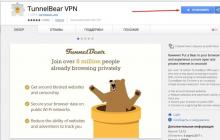Every experienced Counter-Strike player undoubtedly understands the importance of configs. This is due to the fact that there is an undeniable connection between the “skill” (the ability to play) and the config (settings). After all, everything depends on how your game is set up: the quality of shooting, the comfortable smoothness of the game, convenient controls and all sorts of other aspects. If you want to improve your shooting, you've definitely come to the right place.
As you probably already understood, config is a configuration file containing game settings. The configs are located in the folder " cstrike" Standard config - config.cfg.
By the way, the config settings for Steam and Non-Steam are no different
Configs are classified into 2 groups depending on the applied area:
Why do you need to customize the config for yourself?
There are 3 types of people:
- Those who leave the standard config
- Those who download the config of professional players (ordinary players can also)
- Those who customize the config specifically for themselves
A few words about each of these types:
Among these three types of people, the first ones obviously suffer the most. After all, running with the standard config is strictly contraindicated! Take, for example, the game graphics at standard settings - the brightness there is quite low, at which dark places are difficult to see (for example, the “darkness” on dust2).
Next come those who download the configs of professionals. Such people can achieve better results than the former due to the fact that the configs of professional players at least have shooting and graphics configured. But this is still not the best choice, since in other people's configs you can simply get confused with the controls. And each person is accustomed to his own individual management. For example, in Edward’s config, crouching occurs on the Caps Lock button. I assure you, this is purely his preference for the sake of comfort. There is no point in relearning everything and getting used to different settings.
Well, the third type of people, as one might assume from the above, win. You customize the config to suit yourself - to suit how you already feel comfortable playing.
- Study the list of all settings used in the config, mentally substituting your values.
- Download 1-2 configs of players who, in your opinion, play well. You can download them.
- Open the file where we will configure the config (either simply open config.cfg, or create your own file with the .cfg extension).
- Start setting up: look at the commands, substitute your value. In important or controversial commands, where you are not sure of the meaning, look at the downloaded configs of professional players. I assure you, there will be many such values)
So, let's go directly to setting up the configs.
Below are all the settings that can be used in the game config. The settings are well commented in Russian, so you can copy them completely into your config so that when editing a file you always know what each option does.
// This file is overwritten every time you change your in-game settings.
// Add your settings to the "userconfig.cfg" file.
// clear all previously specified button settings
unbindall
// show the game score table (list of players with frags and ping)
bind "TAB" "+showscores"
bind "ENTER" "+attack"
// cancel selection (also brings up the game menu)
bind "ESCAPE" "cancelselect"
// jump
bind "SPACE" "+jump"
// lean up
bind """ "+moveup"
bind "+" "sizeup"
// purchase 1 clip for the main weapon (machine gun, shotgun or rifle)
bind "," "buyammo1"
bind "." "buyammo2"
// lean down
bind "/" "+movedown"
// switch to SLOT 0
bind "0" "slot10"
// switch to SLOT 1
bind "1" "slot1"
// switch to SLOT 2
bind "2" "slot2"
// switch to SLOT 3
bind "3" "slot3"
// switch to SLOT 4
bind "4" "slot4"
// switch to SLOT 5
bind "5" "slot5"
// switch to SLOT 6
bind "6" "slot6"
// switch to SLOT 7
bind "7" "slot7"
// switch to SLOT 8
bind "8" "slot8"
// switch to SLOT 9
bind "9" "slot9"
// control up/down browsing with the mouse
bind ";" "+mlook"
//increase game resolution (increase screen size, but decrease FPS)
bind "=" "sizeup"
bind "[" "invprev"
bind "]" "invnext"
// show the game console
bind "`" "toggleconsole"
// move left
bind "a" "+moveleft"
// show weapon purchase menu
bind "b" "buy"
// show menu of type 3 radio commands
bind "c" "radio3"
// move to the right
bind "d" "+moveright"
// action/use button
// used to open doors, defuse bombs, press buttons, etc.
bind "e" "+use"
// turn on/off the flashlight
bind "f" "impulse 100"
// throw the current weapon to the ground
bind "g" "drop"
// show the player's command menu
bind "h" "+commandmenu"
bind "i" "showbriefing"
// applause
bind "j" "cheer"
// show the "brief" of the map - a description of the map from the developers
bind "l" "showbriefing"
// show menu for changing command
bind "m" "chooseteam"
// turn on/off the night vision device
bind "n" "nightvision"
// show the menu for purchasing equipment (helmet, armor, shield, night vision device, etc.)
bind "o" "buyequip"
// pick up the last used weapon
bind "q" "lastinv"
// reloading weapons (changing clips)
bind "r" "+reload"
// move backwards
bind "s" "+back"
// draw a logo (you need to approach the wall or aim the sight at the ground)
bind "t" "impulse 201"
// team chat (we write only to the players of our team)
bind "u" "messagemode2"
// forward movement
bind "w" "+forward"
// show menu of type 2 radio commands
bind "x" "radio2"
// general chat (we write to all players on the server)
bind "y" "messagemode"
// show menu of type 1 radio commands
bind "z" "radio1"
// show the game console
bind "~" "toggleconsole"
// forward movement
bind "UPARROW" "+forward"
// move backwards
bind "DOWNARROW" "+back"
// move left
bind "LEFTARROW" "+left"
// move to the right
bind "RIGHTARROW" "+right"
// strafe or offset
// used, as a rule, on kreedz servers to speed up movement when jumping
bind "ALT" "+strafe"
// squat
bind "CTRL" "+duck"
// switch from running to walking
// with the Shift key held down, movement will be silent, but also slow
bind "SHIFT" "+speed"
// auto purchase at the beginning of the round - whatever there is enough money for will be purchased
// M4A1 rifle (for CT) or AK-47 (for T), all cartridge clips, armor
bind "F1" "autobuy"
// repeat the purchase that was made in the previous round of the game
bind "F2" "rebuy"
// purchase 1 clip for a pistol
bind "F3" "buyammo2"
// take a SCREENSHOT (screenshot) and save it to the game folder
bind "F5" "snapshot"
// quick save
// only applicable for Half Life
bind "F6" "save quick"
// activate the keyboard to view the screen (do not use the mouse)
bind "INS" "+klook"
// look down
bind "PGDN" "+lookdown"
// look up
bind "PGUP" "+lookup"
// center the player screen view
bind "END" "centerview"
//switch to next weapon
bind "MWHEELDOWN" "invnext"
//switch to previous weapon
bind "MWHEELUP" "invprev"
// attack (shooting a weapon, stabbing, throwing grenades)
bind "MOUSE1" "+attack"
// alternative attack
// put on/remove the silencer, show the scope of a sniper rifle, etc.
bind "MOUSE2" "+attack2"
// pause in the game
// only applicable for Half Life
bind "PAUSE" "pause"
// what to do with the weapon you just picked up
// 1 - pick up, 0 - don't pick up
_cl_autowepswitch "1"
// setting the sound advance coefficient
// necessary to eliminate sound delay
_snd_mixahead "0.1"
ati_npatch "1.0"
// setting for ATI video card responsible for mouse sensitivity
// set to "0" if you have an NVIDEA video card
ati_subdiv "2.0"
// adjust the background sound volume
// set to "0" if you want to disable
bgmvolume "1.000000"
// set the color of the bottom of the player model
bottomcolor "6"
// adjust screen brightness
brightness "3"
// download files from the server (map, model, etc.) while loading the map
cl_allowdownload "1"
// setting the player's movement speed backwards
cl_backspeed "400"
// number of backup packets sent by the client to the server
// packets are sent if the connection to the server is unstable
cl_cmdbackup "2"
// speed of sending packets per second from client to server
cl_cmdrate "101"
// time in seconds after which corpses in the game will disappear
cl_corpsestay "600"
// sight color
cl_crosshair_color "50 250 50"
// sight size
cl_crosshair_size "medium"
// sight transparency
cl_crosshair_translucent "1"
// speed of the sight returning to its standard position after recoil from the weapon
cl_dlmax "1024"
// download/upload the necessary files during the game
// "1" - allow, "0" - disable
cl_download_ingame "1"
// dynamic sight
// with this setting enabled, the sight will expand when crouching or jumping
// "1" - enable, "0" - disable
cl_dynamiccrosshair "1"
// set the player's forward movement speed
cl_forwardspeed "400"
// rendering high-quality player models (lowers FPS)
// "1" - enable, "0" - disable
cl_himodels "0"
// setting the scatter scale when shooting
cl_idealpitchscale "0.8"
// compensation (reduction) of lags in the game
cl_lc "1"
// logo color
cl_logocolor "#Valve_Orange"
// type or logo file
cl_logofile "lambda"
//calculation of animation, sounds and other effects on the client side, not on the server
// "1" - enable, "0" - disable
cl_lw "1"
// display player model skins
// "1" - hide, "0" - show
// with the value "1" the same skins of all players will be displayed
cl_minmodels "0"
// radar transparency
// "1" - enable, "0" - disable
cl_radartype "0"
// position of the weapon in the hands
// "1" - in the right hand, "0" - in the left hand
cl_righthand "1"
// display shadows from players
// "1" - enable, "0" - disable
cl_shadows "1"
// time in seconds after which the server will disconnect inactive players
cl_timeout "300"
// speed of update requests from server to client per second
cl_updaterate "102"
// setting up interpolation (smoothing) when moving
// when set to "0", disables interpolation and increases FPS
cl_vsmoothing "0.05"
// display weather conditions on the map (rain, snow, etc.)
// "1" - enable, "0" - disable
cl_weather "0"
// setting the console color in RGB (Red-Green-Blue)
con_color "255 180 30"
// quality of smoke from grenades (the higher the value, the worse the rendering)
fastsprites "0"
// maximum allowed FPS value
fps_max "101"
// maximum allowed FPS value for modem connection
fps_modem "0"
// setting the gamma of map textures
// the higher the value, the lighter the texture
gamma "3"
// setting up map drawing
// 0 is the best indicator, 1 will increase FPS
gl_dither "1"
// drawing details in the sight
// "1" - enable, "0" - disable
gl_flipmatrix "0"
// drawing smoke from weapons when firing
// "1" - enable, "0" - disable
gl_fog "1"
// uniform lighting on the map
// "1" - enable, "0" - disable
gl_monolights "0"
// maximum brightness
// "1" - enable, "0" - disable
gl_overbright "0"
// setting polymorphic texture offset
// "0.1" - if you have an NVIDEA video card, "4" - if you have an ATI video card
gl_polyoffset "0.1"
// enable high quality audio
// "1" - enable, "0" - disable
hisound "1"
// maximum size of the hpk file that contains temporary textures and map sprites
hpk_maxsize "4"
// activate the mouse cursor in the menu (does not work in CS 1.6)
// "1" - enable, "0" - disable
hud_capturemouse "1"
// centering the player's nickname
// "1" - nickname in the center, "0" - nickname in the bottom left
hud_centerid "1"
// show various inscriptions on the screen
// "1" - enable, "0" - disable
hud_draw "1"
// setting up quick weapon switching
// "0" - confirmation is required after selecting a slot
// "1" - no confirmation required, the weapon immediately appears in your hands
hud_fastswitch "1"
// show game chat
// "1" - enable, "0" - disable
hud_saytext_internal "1"
// automatic screenshot at the end of the map
// "1" - do, "0" - don't do
hud_takesshots "0"
// use joystick
// "1" - enable, "0" - disable
joystick "0"
// automatically center the screen if mouse browsing is disabled "-mlook"
// "1" - enable, "0" - disable
looks spring "0"
// "1" - when moving the mouse left/right, strafe will work instead of rotating the screen
// "0" - disable the setting
lookstrafe "0"
// smoothing mode when moving the mouse
// "1" - enable, "0" - disable
// makes sense only on ball mice
m_filter "0"
// coefficient of mouse sensitivity when moving up/down
m_forward "1"
// mouse sensitivity coefficient when turning up/down
// if the value is negative, inversion will apply
m_pitch "0.022"
// mouse strafe speed
// only with lookstrafe "1" and "+mlook"
m_side "0.8"
// mouse sensitivity coefficient when turning left/right
// if the value is negative, inversion will apply
m_yaw "0.022"
// player model type
// only applicable for Half Life
model "arctic"
// time in seconds after which the mp3 melody will disappear using the "cd fadeout" command
MP3FadeTime "2.0"
// setting the volume level of mp3 music in the menu
MP3Volume "0.800000"
// number of decals displayed simultaneously on the map
// blood stains, bullet marks, etc.
mp_decals "300.000000"
// your player's nickname
name "cs.Player"
// graph with information about your connection to the server
// "0" - the chart is disabled
// "1", "2" and "3" - the type of chart and its expanded detail
net_graph "0"
// graph location if net_graph > 0
// "0" - on the right, "1" - in the center, "2" - on the left
net_graphpos "1"
// graph scale if net_graph > 0
net_scale "5"
// texture detail
// "1" - enable, "0" - disable
r_detailtextures "0"
// A3D mode, if the sound card supports it
// "1" - enable, "0" - disable
s_a3d "0"
// setting the distance for maximum volume
s_automax_distance "30"
// setting the distance for minimum volume
s_automin_distance "2"
// sound card coefficient for A3D mode
s_bloat "2.0"
// sound adjustment of object positioning
// the higher the value, the closer objects will appear
s_distance "60"
// setting the coefficient for the Doppler effect
// fine tuning, which is disabled by default
s_doppler "0.0"
// EAX mode, if the sound card supports it
// "1" - enable, "0" - disable
s_eax "0"
// sound settings
s_leafnum "0"
// setting the maximum distance at which the player hears sounds
s_max_distance "1000"
// setting the minimum distance at which the player hears sounds
s_min_distance "5"
// number of polygons processed in A3D mode
s_numpolys "200"
// sound settings
s_polykeep "1000000000"
// sound settings
s_polysize "10000000"
// adjust the delay between the source and the nearest sound reflector
s_refdelay "4"
// increase coefficient for each sound reflection
s_refgain "0.4"
// sound attenuation coefficient (from 0 to 10)
// the higher the value, the greater the effect of the distance
s_rolloff "1.0"
// sound "humidity" coefficient
// the higher the value, the wetter the sound
s_verbwet "0.25"
// mouse sensitivity (from 0 to 20)
sensitivity "1.8"
// player skin, by default
skin ""
spec_autodirector_internal "1"
// setting the spectator mode
spec_drawcone_internal "1"
// setting the spectator mode
spec_drawnames_internal "1"
// setting the spectator mode
spec_drawstatus_internal "1"
// setting the spectator mode
spec_mode_internal "1"
// setting the spectator mode
spec_pip "0"
// set up a protective suit
// only applicable for Half Life
suitvolume "0.250000"
// auto-aim on the server
// "1" - enable, "0" - disable
sv_aim "0"
// sound on the server
// "1" - enable, "0" - disable
sv_voiceenable "1"
// player's team name
team ""
// color of the top of the player model
// only applicable for Half Life
topcolor "30"
// screen size in SOFTWARE mode
viewsize "120"
// configure microphone sound
voice_modenable "1"
// in-game sound volume level
volume "0.1"
// automatic hints in the game
// only applicable for Half Life
// "1" - enable, "0" - disable
setinfo "_ah" "0"
// menu type
// "1" - graphic with images of weapons, etc.
// "0" - standard text only
setinfo "_vgui_menus" "1"
// enable mouse for browsing
// "-mlook" - disable
+mlook
// enable joystick for review
// "-jlook" - disable
+jlook
// include an additional file with settings
exec userconfig.cfg
Setting up shooting in CS 1.6
Important console commands to improve shooting:
We recommend paying special attention to the following commands. They are the most important ones affecting the quality of your game.hud_fastswitch- instant switching of weapons. We recommend the value "1".
setinfo "_vgui_menus" - The team responsible for the appearance of the weapon purchasing menu. Set it to your liking: “1” - when purchasing, a menu with pictures of weapons and ammunition will be displayed, with the ability to select with the mouse. If the value is “0”, we disable the graphical menu and in this case the purchasing and team selection menu will be displayed in the form of text, navigation through the menu is carried out by pressing the numbers on the keyboard (this type of menu is convenient for professionals who care about the speed of purchasing, and not the pictures in the menu ).
cl_dynamiccrosshair- dynamic sight. It is recommended to immediately get used to the dynamic sight in order to control your shooting. Set the value to "1" and then when squatting and jumping your sight will expand, making it clear that the spread when shooting will be much greater.
cl_weather- set to "0" to disable the weather, which on some maps lowers your FPS.
cl_minmodels- to increase FPS it is recommended to set the value to "1". The models will be the same.
fps_max- set "101" as the maximum possible FPS value.
cl_cmdrate is the rate at which packets per second are sent from your client to the server in 1 second. The setting can take a value from 10 to 101. With a good Internet connection, it is recommended to set the maximum value to “101”.
cl_cmdbackup- if packet loss occurs (unstable connection to the server), then we need to resend commands from the client and it is this setting that is responsible for the number of commands that it constantly stores. For a smoother and more comfortable game, it is recommended to set the value to "4".
cl_rate- the number of bytes per second that the client transmits to the server (value from 1000 to 20000). It is recommended to set the value to "20000".
_cl_autowepswitch"0" - do not pick up the weapon you just picked up! Many PRO players, knowing that their opponent is using the “1” setting of this command, do the following trick: during close combat, when the cartridges run out, they throw the cannon right at the feet of their enemy, naturally it immediately turns on, and there are no cartridges in it No. You can even kill him with a knife.
cl_corpsestay— the team is supposed to be responsible for the disappearance of the model’s corpses, but there is a rumor that this is not entirely true. Command - has a very strong influence on shooting, if you play on AWP and pistols, you should set the value to 0, if on machine guns - 600 (default shooting, but this is the best value), value 200-300 - a balanced distribution between pistols and machine guns.
cl_lw- compensation for lags on the server side. We recommend the value "1".
cl_lc- compensation for lags on the part of the player. We recommend the value "1".
cl_vsmoothing- like the cl_corpsestay team, is responsible for shooting. The value "0.5" is balanced, the value "0.35" is for machine guns, the value "0.75" is for pistols.
ex_interp- the most important command, responsible for the speed of appearance of models and textures, with a value of 0.01 it makes it possible to see the player 1 second earlier than with a value of 0.1. For weak computers set it to 0.05, for powerful ones - 0.015.
gamma- responsible for the lightness of map textures. The minimum value is 1.8, the maximum is 3. We recommend the value “3”.
gl_polyoffset- command for video card, for ATI / AMD video cards set the value to "4", for Nvidia - value 0.01.
m_filter- smooth mouse movement. With a value of "1", the cursor moves smoothly, with a value of "0", as usual.
That's probably all. Don't forget which one you made (if it's not config.cfg). And yes, by the way, this article perfectly answers a similar question “How to remove or reduce spread and recoil in CS 1.6.” Because the spread is removed by setting the config.
Today we are posting for you the best cs 1.6 config for shooting for the new year 2018. This cfg stands out among others with a number of properties that are not found anywhere else. Usually, a good config for CS 1.6 for shooting improves your performance quite a bit, even sometimes you don’t notice the changes. This is the result of the dishonesty of the creator of the config, who did not try to study all the secret places of cs 1.6.
We have found a config for you that uses all the engine resources to turn the accuracy “sliders” to the maximum. No, you won't shoot heads with 100% accuracy, but you'll be pleased with the effect. Firstly, the spread of bullets has been greatly reduced, now it will be easier for you to hit the enemy from a long distance. Secondly, the recoil is slightly reduced by adjusting the mouse settings, that is, the sight will not be moved to the side so much.
Correctly setting up the graphics using cfg will also help improve your shooting. For example, why are thousands of bullet holes and various particles needed? They can only slow down the game or create jerks, and we need stability. Therefore, all unnecessary graphics elements have been removed to a minimum, but at the same time FPS has been increased. And as you know, the higher the FPS, the easier it is for you to track the enemy’s forehead. Pro players always strive to get FPS to 120+ frames.
If you have been playing cs 1.6 for a long time and want to improve the quality of your game, then try downloading this shooting config, especially since it is provided for free.
Installing the config
- Unpack the archive to any location
- Move .cfg files to folder cstrike (most often: config.cfg / userconfig.cfg)
- Ready. You can join the server!
- If the config is not activated automatically, write in the console: exec config.cfg
Tired of always missing and losing your position in the statistics? Then look at our excellent config for cs 1.6 for accurate shooting. It’s clear that this is not just any game, but even a cfg for cs 1.6 for accurate shooting can improve the quality of your game by an order of magnitude. How he does it? Let's figure it out now.
In a general sense, a configuration file is a simple text file with a large list of game settings and constants. With their help you can configure graphics in cs 1.6, interface and network connection. But also with the help of cfg, people manage to adjust the level of bullet spread, recoil, and smoothness of the sight. And all thanks to the ability to connect entire scripts (aliases, etc.) to configs and use them in the game.
This config for cs 1.6 is precisely aimed at simplifying the aiming task as much as possible. It has the best current mouse settings so that there is no twitching and the aim does not go astray when jerking. In addition, for accurate shooting, optimization of the game graphics is important, namely an increase in FPS by a couple of points and a decrease in the number of decals on the map, which was also achieved in this config.
Therefore, if you are looking for a legal tool to improve your shooting skills, then an acceptable option would be to download this config for free and check for yourself whether you have more frags in each round.
Installing the config
- Unpack the archive to any location
- Move .cfg files to folder cstrike (most often: config.cfg / userconfig.cfg)
- Ready. You can join the server!
- If the config is not activated automatically, write in the console: exec config.cfg