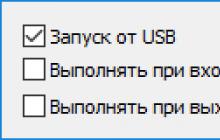This service is currently undergoing closed beta testing. And I have met and continue to meet a lot of questions about how this function works, so I decided to describe in detail how everything works here.
Firstly, What is this Steam Family Sharing?
Secondly, Who is this service for?
The service is primarily intended for users who have one computer for several people, but each has their own Steam account for their own achievements, progress, etc. Previously, each of them had to buy a copy of the game, but now one of the users can share their library (how below) on the computer, and everyone else will have access to it.
Third, how to get an invitation to closed beta testing?
You need to join the SteamFam group, they send out invitations from time to time. But the most reliable thing is to wait for the official launch (or open beta testing, if there is one), then you will definitely receive all the declared functionality on your account.
After receiving the invitation, you will need to activate beta testing mode in the Steam client, if you have not already done so.
The only visual change is a new item in the “Family” client settings, which opens various family settings, including Family Sharing. It allows you to authorize/deauthorize the current device (computer) and users.

If your computer has already been visited by a user who already has the ability to share games, and who has authorized your device and your account, then you will also see games from his library on the games page.

Fourthly, How can you still share your library?
It's pretty simple. You need to log in to your Steam account on the computer for which you want to share the library, and add this computer to the list of authorized devices (the list can be opened by clicking the “Manage other computers” button) by clicking the corresponding “Authorize this computer” button. Next, you need to select the users of this computer for whom the library will be shared.

Now this user will see games from your library in his library.
If there are no accounts in the list, then you will need to log in once under the account for which the library is being shared, then it will appear in the list and you can check it.
Fifthly, how to play a game from another user's library?
In the same way as with any game from your library, only before the first launch of any game from a third-party library, you must send to the owner notice that you want permission to play his games (if the owner has previously logged in from this computer, but has not authorized it).

If the owner approves it, then you can play almost any games from the library (further without additional notices or approvals). But only until the owner wants to play games from his library. In this case, you will be given a few minutes to complete the game or buy it from the Steam store.
If you still have any questions, please visit first.
The gaming experience on Steam is constantly improving. Another interesting feature that has been added to this service is family access to games - Family Sharing. Read on to learn about it in more detail, and also to understand exactly how to activate this access.
The essence of the feature is that you can share your game library with another user, and he will be able to play these games. Just as if they were bought by him or as if you bought a disc in a store and, after playing for a while, gave it to your friend. This way, you and a friend, real family member, or anyone else can save and save a decent amount. One user will no longer have to buy games that he would like to play that are already present in another user’s Steam account. In addition, new games can be purchased together.
How to enable Family Sharing
Initially, the feature was only available for beta testing, but today "Family Sharing" can be used by any user, after which he will be able to share his games with another person and have access to his games. To activate Family Sharing you need to do the following:

Disable Family Sharing
To disable Family Viewing on Steam, you need to go to Manage "Family Sharing". This is done in the same way, through the settings window, where you need to use the button "Manage other computers". This screen will display all computers that have access to your account through the function "Family Sharing". In order to disable access to a specific computer, you must click the button "Deauthorize", after which this device will no longer have access to your game library.

Conclusion
Now you know how you can share your game library with other Steam users. Share your library only with people you trust.
What is steam family sharing?
Instructions:
1. Steam guard must be enabled on both accounts. Otherwise an error will appear:
2. If you want to get a friend’s library, you need to log into both accounts from your device (PC) and confirm your login using Steam guard.
5. Go to your account and at the bottom of your library you will see an additional tab “ Friend's games»

A short video:
Nuances and limitations when using steam family sharing
— If the owner of the library logs into one of his games, then you will not be able to use the library and play his games. If you are already in his game, then after 5 minutes you will be kicked out.
— You can only share the library, individual games cannot be shared.
— You cannot share a single game, only the entire library.
— Cards do not fall out from friend’s games.
— Achievement and preservation remain different for everyone.
— The maximum number of accounts using your library is 5. The number of devices (PCs) is 10.
— Steam regional restrictions apply to both libraries.
— If any of the family access accounts receive various types of bans, then the blocking also applies to the library owner.
— To play games you need to find a friend online.
In a modern family, several people can play. It is harmful for children to sit all day long, and rarely does anyone buy a computer for every child. Your descendants may well have guests over to play together some heroes of the car and pistol. Children, and often adults, are jealous of their savings and prizes. If access is not shared, then this is guaranteed to open the season for quarrels. Therefore, it is important to differentiate access from the very beginning. Let's get on with it.
How to set up family sharing on Steam.
To solve the problem, Steam offers Steam Family Sharing mode (family access to Steam). Before giving access to a friend, it is advisable to enable the Steam Guard function. After this, you will need to enter not only a password, but also a special code sent from the store. A little more fiddling, but worth it. You can enable this mode in Settings. Let's set it up further.
Connecting Steam Family Sharing
The function can only work when the Internet is turned on. How to setup?

You can share with friends the entire set of games at once or individual games. There are very few restrictions on the use of additional computers. Login for up to ten pieces of hardware and five accounts. Problems will only arise in the case of a large family. However, only one person can play at a time. Game achievements, items, etc. are clearly separated. Alas, a wall is growing between the regions. It only works in the same thing.

Don't give access to people you don't trust! Punishment for cheating and other things will come to the entire library at once.
Only the owner can install game extensions. Others can use them. How to disable family sharing?
How to remove family viewing
To turn off this computer in Steam from family access, go to the same Family tab and turn off the device from the list of authorized ones. When necessary, you can return everything back.
conclusions
It is convenient to share access on only one computer. If there are several of them, then you cannot play at the same time. The owner of the add-ons is the owner. Installed, good. No, the rest will play whatever they have.
However, when you have gambling children, this feature is extremely useful. You can refuse prizes and achievements, but it is difficult to share saves without conflict. Let's say thank you to Steam, a necessary thing!
Family Sharing allows family members to discover and access games using their own accounts.
What is Family Sharing?
Steam Shared Family Library allows family members and their guests to play each other's games, earning achievements on Steam and saving game progress to the Steam Cloud. It is based on opening access to your games to family members on a shared computer.
Step 2. Make sure you are connected. You can do this by logging into the Steam client and selecting Steam > Settings > Account.
How to play games owned by others?
Step 1. Make sure that . is enabled on your account.
Step 2: Your library will show games that belong to other accounts using the same computer. Select a game and click Play to see which account owns the game and request access to their library.
Step 3. When you submit an access request, the game owner will receive an email with a link, following which he will be able to give you access to his library.

Games that have been shared may not be available if the owner's library is currently in use on another computer.
How do I accept a request to access my library?
A request to open access will come to you in the form of an email. Follow the link in the email to authorize your computer and open access to games for the accounts of your friends or family members.
While Family Sharing may work for users who use Steam in different locations, technical limitations may cause issues that Steam is unable to resolve.
I want to play my games, but they are currently being used on another account. What should I do?
As the owner of a shared library, you can always access your games. If you choose to launch a game while another user is already playing it, he/she will be given five minutes to either purchase the game or exit the game.
Can I only share certain games?
In addition, users cannot choose which library to get a game from if it is in several libraries at once.
Can all games on Steam be shared?
No, due to technical limitations, some games on Steam may not be available for sharing.
For example, games that require additional third-party keys, accounts or subscriptions cannot be used by other accounts.
Can two users play from the same shared library at the same time?
No, only one user from the shared library can play at a time.
Yes. You can allow up to ten devices and five accounts to share your Family Library for 90 days. This includes accounts that you have already unshared during this time period.
How to disable family sharing?
Log into the Steam client and go to the Family tab in Settings, where you will find the Manage other computers button. Here you can deauthorize any computer or account that you have given access to your games.
If you encounter an unknown issue, please file a bug report in the dedicated Steam forum section - Family Library Bug Reports.
If the problem cannot be resolved, please contact.