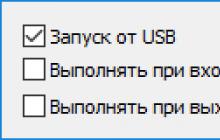- Update date: 14 Jul 2015
- Total marks: 34
- Average rating: 4.15
- Share:
- More reposts - more frequent updates!
For World of Tanks, the value of FPS (fps - frames per second), "refresh rate" is, without exaggeration, one of the most important factors that creates victory and defeat. Very often, the outcome of a battle depends not on the thickness of the armor, not on the speed, or damage and penetration of the gun, but on a timely reaction to the game situation. Shoot first, dodge the projectile, expose a thicker section of armor, etc. None of these tactics will work if World of Tanks is slow on your computer.
How to increase FPS in WoT if you still encounter such a problem? The first obvious and intuitive remedy is to adjust the graphics settings in the game. To do this you need:
- go to the game client
- open the main menu in the upper left corner of the screen
- go to “Settings”
- open the “Graphics” tab
World of Tanks has a built-in performance diagnostic feature, so to get started, click "Auto-detect". The game client will conduct an express check of your hardware and select the appropriate settings. Try to skate a few fights with them. If the problem with FPS has been resolved, congratulations, you can safely play. For the time being - until Wargaming rolls out the next update, which will add graphic beauty to the maps and tank models.
If problems with FPS have decreased, but are still noticeable, try setting all parameters in the same graphics settings menu to the lowest possible values, as was done in the screenshot above. If this does not help you, do not despair, you will still be able to play, but you will have to adjust the graphics using.
Let's start, oddly enough, not with the mods themselves, but with . The image in the game may “jump” not only due to a weak computer, but also because the server takes too long to respond to your computer. The symptoms are easy to confuse, so you need to use help to select the server with the lowest ping value. If you used to play on “some” server and now switch to the fastest one, the difference in gameplay can be astounding.
The next step, if choosing the optimal server did not help, is .
Each tank in the game is covered with a texture - a graphic image of the surface of the tank hull. In fact, this is a completely ordinary picture, which can have a very significant size. As you play, the texture (or " ") is loaded into your computer's memory. If there is not enough memory, the operating system begins to use the much slower computer hard drive to store information from memory, which leads to a drop in FPS to a “slideshow” state. To eliminate this problem, enthusiastic modders created . Textures can be compressed from 50% to 3% of their original size, significantly reducing the load on your computer and increasing the game's display speed, which means improving your performance.
When the game already looks like an arcade game from the late 90s, and the frame rate is still not encouraging, you can use one more trick - .
In addition to the fact that this mod reduces the load on the computer, it also, according to the game developers, gives an advantage in battle to players who use it, so its use is officially prohibited. The decision is controversial, because the display of leaves does not affect the camouflage, and you can target along the contour if you know these places. However, Wargaming does not have a reliable way to determine whether you have a prohibited mod, unless you yourself tell about its use by posting a screenshot on the official forum or telling, for example.
The last and most radical means of increasing FPS is.
This program disables effects such as shell explosions or gun shots. If you turn off all effects, the game speeds up noticeably, but it begins to look blind - you stop seeing some of the game events. For example, there is the sound of a shot, but the shot itself is not visible. It's quite confusing at first, but you can get used to it. We recommend using this program only when other methods of increasing FPS have failed.
If no manipulations with mods and programs have led to an increase in FPS to a playable level, accept it, it’s time to update your computer hardware in order to play World of Tanks.
I love to solve the problems-mysteries that life throws up in IT. This time trouble happened in my favorite toy World of Tanks, where I'm trying to become a nerd extra. The game has long been causing complaints from players in terms of performance, since competent multi-threading has not yet been implemented so that multi-core processors begin to justify their purchase. But it's worth saying Thank you game developers that in the latest patch 9.14 they introduced a new sound engine, which not only added new sounds to the game, but also runs on a separate CPU core, which has a beneficial effect on the overall performance when playing on powerful computers. It would seem that fps should increase a little, but my problem did not look like low Frames per Second in general, but fps drop in WoT after a while.
Since absolutely all available parameters are set to the minimum position, at first I sinned on modifications (mods) that extend the standard game client in Python. There are a couple of mods that are officially recognized by everyone as “fps lowerers”:
- legendary eXtended Visualization Mod (XVM, olemeter)
- mod Horizontal angles (UGN)
- a mod that reflects latency directly in battle to the Wargaming.net servers.
OK! Let's remove the mods, but that didn't help. Thanks to a video from a well-known professional player and author of modpack ProTanki, I knew about the serious impact of poor Internet (high latency when delivering network packets) on FPS. Many people do not understand how it can be connected net And video card. The fact is that the video card processes a lot of frames into a buffer for you and imagine a situation where, due to large delays, information comes from the server that your tank or the tanks of your allies/enemies are now not at this point, but at another, so called the "teleportation effect". The video card is “forced” to throw out the previously done work and start calculating everything again. If the video card is not top-end, then it turns out that poor Internet adds to its workload.
But logically, poor Internet not-at-my-home should keep fps low throughout the entire battle. And the problem with enviable consistency looked like a drop in fps after a couple of minutes of battle. I started looking at which settings are dynamic in nature. I won’t bore you, the setting is called dynamic change of 3D rendering. I also set the 3D rendering parameter to a satisfactory 95%, which allowed small details to disappear and seriously simplify the silhouettes of tanks in the distance, which will make the work of the video card easier. That's it! Drops from 120 fps to 40 fps disappeared like a bad dream. Stay random, VasiliscCom is going into battle!
Lags, slowdowns, phrases and low FPS are constant companions of most World of Tanks players. In this article we will tell you the most important and current solutions for increasing the performance of tanks, since the game settings are very flexible, and there are many mods to increase FPS, which allows you to configure the game and your PC for a comfortable game.
Of course, for maximum speeds and 60 FPS you need a powerful and expensive computer, but you can play normally without lags even on relatively weak hardware. To optimize World of Tanks and your computer, there are several methods and we will look at each one and also describe the principles of operation.
1) Updating the video card driver
2) PC optimization
3) Fine-tuning Wot graphics
4) Programs to disable effects
5) Mods for Wot that increase FPS
Updating drivers for wot
This method will not save you from freezes (periodic freezes), but it will probably increase FPS, especially if you haven’t updated them for a long time, but sometimes the difference is not noticeable at all, but in any case it definitely won’t be worse, so the first thing you need to do is update the drivers to the latest ones versions.
For Radeon video cards
For nVidia video cards
Tuning your computer's performance
This is a very important step, most freezes and lags occur due to insufficient RAM and processor load, however, not only World of Tanks consumes all this, but also Windows itself + processes running in the background. If you have less than 4GB of RAM, then be sure to close Skype, antivirus, browser and similar applications before starting the game, as all this can consume more than 1GB. In addition, we recommend using programs to optimize your PC, for example Auslogics BoostSpeed - an excellent and very easy to learn program that increases the performance of your computer.
Fine-tuning World of Tanks graphics
This is also not an unimportant point (or even the main one), because most players do not understand what the various settings are responsible for, and in some cases, with their help you can remove lags in World of Tanks and increase FPS. Basically, if your game slows down a lot, then you need to set everything to minimum except screen resolution and 3D rendering. Of course, these functions increase FPS, but the image quality will suffer greatly.
Programs to disable effects in Wot
Unfortunately, not all effects can be disabled in the World of Tanks options, and some of them reduce the FPS quite significantly and interfere with a comfortable game on weak hardware, but here utilities come to the rescue with the help of which you can disable resource-intensive effects, for example, smoke, fire, hot air effect and others. Wot Tweaker plus will handle this best of all; all you need to do is launch it, specify the path to Wot and disable all unnecessary effects. Rest assured, FPS is guaranteed to increase.
Mods to increase FPS
To all of the above, you can also add some modifications; first of all, you need to install compressed textures, they weigh little and will therefore unload your video card. By the way, you can compress the textures yourself using the Wot Tweaker plus program.
We have listed the most basic and effective ways to increase FPS in World of Tanks and eliminate lags. Of course, you can buy a new computer and not bother, but World of Tanks is very poorly optimized, so even on modern and top-end PCs it can work with lags.
Beginners and experienced tankers come to play world of tanks to enjoy the game, relax and unwind, and eventually switch to a combat environment. But many tankers periodically encounter such a problem as a drop in FPS in the game, as a result of which they cannot play or relax, let alone have fun, and this begs the question.
To answer this question, you need to find out what it is and what affects this FPS.
FPS stands for Frame Per Second, and in Russian, the number of frames per second, or the frame rate that a computer can display. In other words, FPS is a parameter that shows at what frequency frames will be displayed on the monitor, and the larger this parameter, the smoother the picture will be. And accordingly, the smaller this parameter, the more jerky the picture in the game will be and the slower the game itself will be. The minimum value in tanks that you can play with is 30 FPS per second.
With this it is clear now what affects the frame rate during the game. This parameter is influenced by many factors, but we will now look at one of the most important.
The first thing you should pay attention to when answering the question of why the FPS dropped in world of tanks is the recommended game parameters presented on the official website. The fact is that if the parameters of your computer are less than the recommended specifications, then this will be the reason for the drop in FPS in the game.
Here is one solution to this problem
First, check whether your computer meets the minimum requirements of the game, all on the same official website. If yes, and the game still stutters, then you need to open the video settings in world of tanks and reduce or remove the visual effects of the game, such as explosions, smoke, fire. This also includes animation of various effects. Don’t forget about the quality of textures and the display range of the world, which require a lot of resources to render in the game.
This will help a weak computer focus all its resources on game performance, sacrificing the beauty of some effects. It is difficult to recommend how and how much to tighten specific settings, because it depends on each specific computer configuration. Play with the settings and choose the optimal values for a comfortable game without lags or slowdowns.
If these actions did not produce the desired effect, then boldly continue the research to find solutions to eliminate this problem.
Why does FPS drop in world of tanks?
Unfortunately, the reasons affecting FPS cannot be divided into main and secondary reasons. And therefore, for some, one of the listed reasons will be the main one, and for others, another, and so we will continue.
One of them is the discrepancy between the computer's characteristics and the requirements of the game.
Overheating of both the video card and the entire computer.
These are not all the reasons for frame rate drops, but they are the most common.
To determine the full scale of the problem and understand why FPS drops in world of tanks, let’s try to look at each of the reasons separately
If your computer does not reach the minimum game parameters, then the most obvious solution is to increase the machine's performance. To do this, you need to replace those components that do not meet the requirements of the game. And if you decide to upgrade your gaming computer, then it is advisable to first look at the system requirements for a comfortable game in world of tanks, and only then purchase the best components.
Because tank players often advise in such cases to change the video card to a more powerful one, but this is completely useless if the processor has less than the required characteristics or the RAM is weak. The same applies to other combinations of parts. Having bought the most productive processor, the FPS in the game will not increase if you do not have the required amount of RAM.
To avoid senseless spending of money, you need to read about the system requirements of the World of Tanks game on the official website. And only then will you buy exactly those parts that you need for a comfortable game.
Overheating can also be a real problem. You can install a program that measures and displays the temperature of computer parts. If the FPS depends on the work of all the parts in the computer, then a slowdown in this work as a result of overheating can affect the display of the image in the game. This also includes dust in the computer, which interferes with cooling and contributes to heating of parts. Overheating can be treated by cleaning it from dust and installing, if necessary, programs for overclocking coolers. If you play on a laptop, you can use a special stand with additional cooling. It is also worth noting that constant overheating of the car can lead to extraordinary repairs costing a tidy sum. Therefore, it is worth paying attention to overheating not only because of the drop in FPS.
By changing the video settings in the game or modifying the configuration of the gaming station, you can ensure that the FPS in the game does not drop. But everyone who plays the popular tank project is faced with another equally significant problem.
Why does FPS jump in world of tanks?
All tankers have different FPS levels in the game, but regardless of this, a sharp change in frames per second occurs in almost all players and negatively affects the combat performance of individual players and entire clans.
For some, the FPS starts to jump when you switch to sniper mode, for others, when a lot of tanks or vegetation come into view. For others, this happens during dynamic scenes. When you are driving fast in a light or medium tank, and the computer does not have time to cope with drawing the image and the FPS begins to jump. There is a problem and something needs to be done about it.
We continue to understand the reasons for the sharp change in frame rate in order to answer the question why FPS jumps in world of tanks
A common phenomenon among many tankers that affects performance is when, while playing tanks, there are many processes running on the computer that consume resources and can affect FPS spikes.
If you are running torrents that download or distribute files. Updates to all kinds of programs are downloaded automatically. The antivirus is scanning or updating, clients for social networks, players and other applications are running. Then all these processes consume system resources. To prevent FPS drops and jumps, it is recommended to disable such processes, or wait for them to end, and only then enter the game. The fact is that, for example, your FPS in tanks is good and stable, but then during a battle, according to the schedule, one of the above processes is turned on, and as a result, the FPS sags.
No matter how trivial it may sound, you need to check for updated drivers for all components, which, by the way, are few. This will allow you to use all the resources of your computer and avoid annoying incompatibility with the game, which also affects the performance and stability of the FPS.
There is another influencing factor that cannot be ignored.
A new “raw” patch that reduces the FPS of the entire game for all players, regardless of the machine configuration and game settings. Here, any of our efforts are useless, we need to be patient and wait either for micro patches, in response to numerous complaints in the game chat, or for a full-fledged patch.
And sadly, one of the reasons for the FPS jumps was and is the optimization of the game itself. The game has a bigword engine, and for those who don’t know, this is not the best option for a project of this scale.
It's time to consider a couple more reasons for the sudden change in frame rate, and answer the burning question.
Why does FPS fluctuate in world of tanks?
There is another not very popular, but effective means of combating tank surges - optimizing the operating system and registry. By setting up Windows correctly, you can free up the necessary resources, which will solve the problem of FPS spikes in the game.
First, you need to remove from startup everything that is unnecessary for the game and disable operating system services that will not be needed during the gameplay. This can be done using popular computer optimization utilities or manually for experienced users.
The next step is to select the item in the computer properties that provides the best system performance. This will allow you to direct all the machine's resources to the game. Just leave the font smoothing on, this will allow you to read the in-game text.
Also, a common answer to the question why FPS jumps in world of tanks is the installation of mods
For many fashion players, this is manna from heaven, which helps them play and even win in hopeless situations. But many mods require significant resources, and therefore load the system. As a solution to combat horse racing, you need to disable mods, and this will help level out the FPS.
We’ll talk about a modification that is designed to increase the FPS in the game by turning off various effects. There is no way to disable them through the game’s standard graphics settings. In fact, there are many such mods for tanks, but the most popular is WoT Tweaker, it is free, Russified and working.
They can disable various effects.
Explosions of shells, destruction and hits of objects, hits and destruction of tanks, movement of trees, display of clouds;
You can also turn off the smoke when firing, which is very useful in sniper mode;
Smoke from damaged tanks, and smoke from the tank's exhaust pipe.
Due to the fact that some effects are very resource-intensive, you choose what to remove and what to leave. It is important to remember, download mods only from trusted resources. And before installing, it’s better to see if there is permission to use them on the game’s website.
The solution to the problem of falling and jumping FPS is individual, because it depends on many factors. Therefore, you need to determine what is the reason for the drop in FPS and eliminate it.
And by applying the little tricks that have been discussed, you can achieve a more stable FPS value and enjoy playing tanks, forgetting about FPS drawdowns like a bad dream.
Millions play, and their numbers increase every year. Not everyone has a powerful computer for comfortable gaming at maximum graphics settings. What to do? How to increase FPS in World of Tanks? There is a solution.
If low FPS on a weak PC or laptop forces you to play with wild lags, then this article is for you. Our detailed instructions will help you remove lags and increase FPS in tanks to optimal values. But first, the materiel.
What is FPS
FPS is an English abbreviation that stands for Frames Per Second. It means number of frames per second. The more, the smoother and more realistic the picture on the screen looks. Modern computers are capable of delivering hundreds and thousands of FPS even at maximum settings. But owners of older PC models are doomed to constantly struggle with lags.
What does FPS WOT depend on?
The performance of games, including World of Tanks, directly depends on the power of the computer. Each part is responsible for performing its own range of tasks. To understand how to increase FPS in World of Tanks, it is worth finding out what resources the system lacks for normal operation.
RAM (random access memory)
RAM stores data from all running programs, including the operating system itself. Its volume indicates how much information the device can work with simultaneously. For example, a weak laptop usually has 2 GB of RAM. Part is reserved for system needs, so in reality only 1.7 GB is available. At the same time, about 1 GB is taken away by Windows 10 processes. 700 MB remains. To play World of Tanks with a normal framerate on minimum settings, you need at least 2 GB free random access memory. This is due to the fact that the game has huge maps and a lot of 3D objects, the data about which needs to be stored somewhere.
CPU (processor)
The processor is responsible for processing information right now, in real time. It transports data between RAM and the motherboard, the main part of the computer. How quickly he does this is called processor frequency and is measured in Gigahertz (GHz or GHz). For example, the Inter Core i5 processor has 4 cores, each with a frequency of 3.2 GHz. This is enough for a comfortable game in WOT with 30-60 FPS.
The problem of a weak processor is most relevant when dynamics begin on the screen: shots, explosions, destruction of objects, fast movement, and the like. At such moments, you can notice a serious drop in FPS due to the inability of a weak CPU to cope with a colossal amount of data overnight. The minimum processor parameters with which World of Tanks can be launched are: 2 cores 2 GHz each .
GPU (video card)
The video card is responsible for everything related to graphics: 3D rendering of the scene (maps), detailing of game models, a particle system (effects of explosions and shots), drawing water and shadows, lighting, drawing vegetation (in particular trees, bushes and their foliage), transparency of objects, etc. The video card has its own GPU , cooler (fan for cooling) and video memory . It works the same way as a CPU with RAM: the processor transfers data between video memory and the motherboard, and the cooler monitors the temperature so that the GPU does not burn out from overheating.
The greatest load on the video card is created by:
- Shadows, especially dynamic (moving) ones
- mirror surfaces,
- Glare and lighting effects,
- High resolution textures,
- Shaders (grass movement, water physics, footprints in the sand, etc.),
- Vertical sync and triple buffering (stabilizes but reduces frame rate).
By disabling all this in the settings, you can force the PC to produce 30-50 FPS more, unless, of course, the problem is with the video card. The minimum amount of video memory for playing WOT is 512 MB.
Important! When choosing a video card for WOT, you should give preference to Nvidia models. For the most part, they are more productive than AMD products, as well as more flexible in configuration and more affordable.
What FPS should be in WOT
Normal FPS in WOT is 30 and above. At this number of frames per second, you can play quite normally. With a high FPS (60-120 or more), tank battles become especially enjoyable, but such pleasure is not available to everyone. If FPS drops below 30, you should prepare for periodic freezes, freezes, picture jerks and other annoying consequences. Sound familiar?
Why FPS sags in World of Tanks
First of all, FPS depends on the power of the device, on which the game is running. We have already found out that it is influenced by:
- Number of processor cores and their frequency,
- The amount of RAM and the speed of working with it,
- Amount of video memory and video card speed,
- Hard drive speed and amount of occupied space,
- Temperature of components
- General state of the system,
- Much more.
Based on this, the first thing you need to do is check whether your PC meets the World of Tanks system requirements.
Minimum (~30 FPS)
- Processor: 2 cores x 2 GHz or better
- RAM: 1.5 GB
- Video card: 256 MB
- Free disk space: ~25 GB
- Processor: 4 cores at 3 GHz
- RAM: from 4 GB
- Video card: 2 GB or higher
- Free disk space: ~36 GB
If a computer or laptop is so weak that it doesn’t even reach the minimum settings, then it’s unlikely that you’ll be able to squeeze more than 10-20 FPS out of it. It’s better not to force your calculator and pay attention to others, including. Are the minimum requirements met, but FPS is bottom? Go ahead.
Setting up World of Tanks to increase FPS
First of all, if FPS is low, you need to lower the graphics settings in the game itself. The lion's share of system resources is taken away by unnecessary special effects, shadows, ultra-realistic textures, etc. If you are here, then all this is clearly not for your bucket. Feel free to turn it off!
Open the World of Tanks settings window.
- Enable full screen mode. In windowed mode in WOT, FPS often fluctuates.
- Reduce screen resolution. The smaller it is, the easier it will be for the computer to output information. A resolution of 1366x768 is quite enough for comfortable gaming, but this is not the limit.
- Turn off shadows. Shadows put a lot of load on the video card. If you have a weak PC, you will get almost a 2x performance boost by simply disabling them.
- Disable Vsync. Vertical synchronization makes the picture smooth, eliminating stutters and stutters, but reduces FPS. Disable it and get +5-10 fps.
- Disable triple buffering. This option only makes sense when Vsync is enabled. Make sure it is disabled in the game settings.
- Disable antialiasing. Anti-aliasing improves the visual component of World of Tanks, but greatly reduces FPS on weak devices.
- Disable all special effects. Get rid of all particle effects (steam, smoke, fire, etc.) that can affect FPS.
- Reduce landscape and vegetation quality. All this is a waste of system resources, which is only acceptable on powerful PCs.
- Disable grass in sniper mode. It affects not only FPS, but also gameplay, from time to time creating interference when shooting.
- Lower graphics settings to minimum. Set texture resolution to minimum. This will reduce the load on the video card.
- Lower the resolution of your 3D render. The parameter affects the depth of the 3D scene and changes the resolution of its objects. The smaller it is, the greater the performance increase you will get.
- Reduce draw distance. The smaller the visibility area, the faster the computer will process data, which means the FPS will be significantly higher.
Disable everything you can and check the framerate. Of course, after performing all these steps, the picture on the screen will be the same... But, what can you do? This is the price for performance. Go ahead.
How to increase FPS in World of Tanks: setting up and cleaning your computer
A small increase in performance in World of Tanks can be obtained by optimizing your computer. Let's see what can be done to slightly increase or stabilize the FPS.
Clean your PC from junk files
This is a basic measure that should be done regularly, whether you play games or not. A special utility will help you with this CCleaner, which can be downloaded for free on the official website here.
- Launch CCleaner
- Go to the "Cleaning" section
- Click the "Analyze" button and wait for the scan to complete
- Click "Clean" to remove junk files
Registry fix
The registry stores data that allows the system to operate applications correctly. Errors in the registry almost always lead to loss of performance. The same CCleaner program will help you eliminate them.
- Launch CCleaner
- Go to the "Registry" section
- Click "Scan for Problems" and wait for the scan to complete
- Click "Correct Selected..."
- In the window that appears, indicate whether you need a backup copy
- In the next window, click “Correct marked”
Transferring the game from drive C:/
If your World of Tanks is installed on the local drive C:/ (on the same virtual drive as the PC operating system), move it to a file-based virtual drive (for example, D:/ or E:/). Try not to install anything unnecessary or bulky on the C:/ drive, as this will cause your computer to run slower than usual.
- Uninstall World of Tanks
- Reinstall World of Tanks on another local drive
Just moving the game folder won't work. This will cause registry errors and performance will become even worse.
Defragment your hard drive
If the hard drive is not taken care of for a long time and many different games and programs are installed, the files of one application may end up scattered across different sectors of the hard drive, which makes it more difficult for the computer to process them. Defragmentation moves this data closer together. Hence the increase in productivity.
- Open My Computer
- Right-click on the local disk with the game
- Go to the “Service” tab
- In the “Optimization and Defragmentation” subsection, select “Optimize”
- Select the desired local drive from the list and click “Analyze”
- Wait for the analysis to complete and click "Optimize" if necessary
The instructions are relevant for Windows 10. For other operating systems, the procedure may differ.
Update your video card drivers
You can find and download the latest drivers on the official website of your video card manufacturer - AMD or Nvidia. Newer versions of drivers optimize the performance of the video accelerator. The FPS will be a little higher and the graphics will be a little better.
Disable all unnecessary background programs
Close all unnecessary programs: Skype, Telegram, web browsers, Steam, etc. If you have Windows 10, in the task manager, go to the “Startup” tab and disable there all unnecessary applications that start with the OS.
Increase process priority
In the list of processes in the task manager, find World of Tanks, right-click and set the priority to “High”. From this moment on, the system will give the game as many available resources as possible, sacrificing the performance of other running programs (for example, Explorer).
Disable Windows Visual Effects
If things are really bad, do the following.
- Right-click on the “My Computer” icon and select “Properties”.
- In the window that opens, click “Advanced system settings”
- In the window that appears, go to the “Advanced” tab
- In the “Performance” subsection, click the “Options” button
- Next, select “Get the best performance” and save your changes.
Now your Windows will run a little faster, but look a little worse, and window animations will disappear altogether.
What else can you do
- Remove all unnecessary programs and files. The less data on the disk, the faster it works.
- Install WOT on SSD. When you launch the game from an external hard drive, it will run much faster, which will result in an increase in FPS.
- Hardware overclocking of components. The processor, RAM and video card can be overclocked. The hardware performance will improve, but the amount of heat generated will also increase. This should be done by a person who clearly understands all the risks and has practical experience.
Programs and mods
FPS in WOT can also be increased using special programs and game modifications. Below is the most popular software on this topic.
- CCleaner. We have already met with this utility above. The program can clean your PC of junk, fix registry errors and remove unnecessary applications.
- Razer Cortex (updated Razer Game Booster). The program was created specifically for gamers. When running games, Razer Cortex will free up the maximum amount of system resources for them. Performance increase on weak PCs – from +10 to +30 FPS. The program can also take screenshots, record videos, stream, defragment and much more. More details on the developer's website.
- WOT Tweaker. This small program is designed specifically for World of Tanks. With its help, you can change the game beyond recognition by turning off all unnecessary special effects - clouds, explosions, smoke, fire, etc. The increase in FPS on weak PCs will be noticeable. More details on the developer forum.
In addition to programs, there are mods with compressed textures World of Tanks. This allows you to reduce the load on the video card and improve performance.
What to do if nothing helps
I was once in your shoes, trying to play WOT on a dual-core laptop. I didn’t succeed, but I wasn’t particularly upset - there are still a lot of different tank games on the Internet. So, if you were unable to increase your FPS in World of Tanks, I suggest the following options.
- Try playing. At minimum settings there is significantly less lag. In addition, the game offers atypical mechanics and a variety of military equipment, including aircraft and ships. Read more in our review. Rating: 4.8 - 9 votes