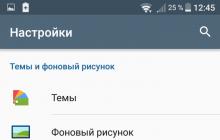Previously, if you bought a computer or laptop with Windows pre-installed, you could find its license key on a secure sticker located on the bottom cover or back panel. With the release of Windows 8/10, Microsoft began placing a sticker with information that a licensed operating system was installed on the device, without putting registration data on it.
Let's consider how a user can find out the key for Windows 8 and 10 installed on his device.
ProduKey program
The utility is developed and supported by Nirsoft, which specializes in releasing a wide range of applications, each of which is designed to solve a narrow range of problems. For example, ProduKey allows you to find out the registration code of Windows 10 installed on your computer. However, it does not support all types of licenses. In addition to ten, the utility works in “seven” and “eight”.
- Download the application from the official developer page.
- Unpack the archive with the utility or run it directly from the archive.
After this, ProduKey will show the license key of Windows 8 and earlier editions installed on the computer.

If the program window is empty, try clicking on the “Refresh” icon located in the toolbar. If nothing has changed, then you are using an unlicensed or unactivated Windows 8.
Product Key Viewer
A program released specifically for the G8, the only function of which is to allow the user to see the license key of the operating system being used.
As with the previous utility, working with Product Key Viewer is extremely simple: download the application in archived form and run it (you can directly from the archive). The program window will display the license key for Windows 8 - 10 used on the computer.
The only button other than the one that closes the window allows you to copy text to the clipboard.

Some antivirus programs perceive Product Key Viewer as a malicious application. It is recommended to download it only from the developer’s website or trusted resources.
ShowKeyPlus
A universal program that runs on Windows 10 and 8. Like the previous ones, it has only one goal - to help the user find out the key used on the computer. In addition to extracting license data from the installed operating system, ShowKeyPlus will detect the license code of any “ten” from any specified directory, for example, Windows.old.

In addition to the key, the application displays information about the preinstalled operating system and the name of the OS currently in use (in this example, this is a preliminary version of Windows 10 for Insider project participants).
Find out OEM with UEFI
If, when you purchased your PC, Windows 10 was pre-installed on it, and you need to find out its key stored in UEFI, use the command interpreter.
- We launch the command line using a convenient method.
- Enter the command in it:
- and press “Enter”.
The resulting key will not necessarily match the current one, which you found out using the applications described above. It can be used to restore pre-installed Windows.
If you own a computer with Windows 8 and want to find out its license key, you can use the RWEverything application.
If you are working on an operating system pre-installed by the developer, it is better to use one of the programs above. When Windows 7/10 was installed on your computer, and you just need the code of the “native” OS, the RWEverything application will help you find it out. It will extract this ID from the UEFI memory chips and also provide other information about the I/O system being used.
- We go to the manufacturer’s website and download the version of the utility that corresponds to the bit depth integrated on the Windows 8 PC.

- Extract the application files to a convenient directory.
- Launch the executable file.

Losing your product key (CD Key / activation code / serial number) is always an unpleasant problem. In such cases, you usually have to contact the developers or even spend money on purchasing a new version of the program. Well, the most common option is that the “key” on the Windows license sticker has been erased (which the author has encountered). What should you do if you don’t want to pay, but you need an activation code right now? The application does not fully function and needs to be reinstalled? Fortunately, there is a whole class of free utilities for restoring serial numbers, the most famous of which are Windows Product Key Finder Pro And Keyfinder, about which below.

So, suppose you “lost” the key to a honestly purchased Windows or Microsoft Office office suite. In order to recognize it and save it at least in txt-file, one important condition is required: it must be “fished out” before uninstalling (removing) non-working software or formatting the hard drive, because all keys are stored in encrypted form in the system registry and will be irretrievably lost. Therefore, after reading the article, without delay, check the software stickers and, if they are damaged, restore and save the necessary information, for example, on a flash drive.
Windows Product Key Finder Professional

This utility is simple and understandable even without special knowledge of the English language. After installation, in the open program window you will see decrypted activation codes for Windows 2000 / XP / Vista / 7 / 8 and, if available, MS Office XP / 2003 / 2007 / 2010 / 2013. It is not necessary to look for paper and pen, using the " buttons Save" And " Print"keys are instantly copied to a text file or printed.
Free download from the official website Windows Product Key Finder .
Warning!
Despite all the "advantages", the program significantly litters the system registry, so the best option is below.
Magical Jelly Bean Keyfinder

Perhaps the most advanced free key search engine in terms of capabilities is Keyfinder from developers from sunny Cyprus. Using the link below, I recommend downloading a registry-safe portable version of the program, which, when opened, will show all hidden “serials” in the right half of the window. It will also help restore registration data (username, product ID) and export information to a TXT / CSV file or on paper (see in the top panel " File"). By the way, the number of supported products, in addition to the Windows and Microsoft Office lines, is more than 300!
Download Magical Jelly Bean Keyfinder(distribution + portable-version).

Note: In Windows and Office packages, the product key is a 25-character sequence of the form XXXXX-XXXXX-XXXXX-XXXXX-XXXXX. They can only activate the edition (version) of the software that is indicated on the license sticker, i.e. You cannot activate Windows 7 Professional using the Windows 7 Home key. Besides:
- Retail - activated by key Retail-a copy of the application on any, but only one computer. Retail-the key in the form of a sticker can be carefully attached to the system unit or laptop.
- OEM -key is used to activate one OEM-copies on the same PC on which it was first activated. OEM-sticker ( Certificate of Authenticity) is already glued to the body by the manufacturer.
Actually, that’s all, I’m sure you also successfully dealt with the copies and stickers.
Dmitriy dmitry_spb Evdokimov
Have you ever lost your keys? A strange question, of course, but meanwhile, if you somehow “lost” the Windows activation key, then you also lost the license, and therefore the money you paid for it. In addition, it is not possible to prove the legality of using Windows without an activation key.
However, there is good news. You can find out the key yourself. Even if it is lost, it can be restored. Now we'll tell you how to do this. So, in order.
What is a Windows activation key?
A Windows activation key, or otherwise a license key, is one of the tools that is used to license the Microsoft product you purchased. This is a license. The key is a 25-character code. This is a combination of Latin characters in different registers with numbers. The code is written as a sequence of five five-character “words” separated by a dash. It looks like this:
DNAW6-WCRBM-TFBYC-TLVD8-2GV66t
The license key is confirmation of the legality of your use of the product. No other methods or means can be used for this purpose. For example, a sales receipt from the store where you bought the computer, or a cash receipt or other payment document.
What is a license key for?
You will need a Windows key for:
- system reinstallation
- installing a new version, for example 10th
- updating Windows to the next version
- confirmation of the legality of the purchased product
- receiving regular operating system updates
What types of keys are there?
Windows license keys come in several types and have different designations: Installed Key, Product Key and OEM Key.
Product Key and OEM Key are essentially the same thing, just different names were used on different stickers, the design of which was constantly “improved”.
An OEM (Original Equipment Manufacturer) or Product Key is a key for the operating system preinstalled on your computer or laptop by the manufacturer. Every computer or laptop with the Windows operating system installed has Microsoft branded stickers. The computer manufacturer independently purchased and installed the operating system on your computer. The advantage is that you do not have to pay additionally for a Windows license, the disadvantage is that the key is “tied” to this device. It is not possible to transfer the system to another computer. The key is written in the BIOS. But it is almost impossible to lose it.
Installed Key is a “free” activation key. You receive it when you purchase a “boxed” version of Windows for self-installation on your computer. It is also printed on a sticker that is placed on the shipping box.
How can I find out the license key of my system?
The easiest way is to read it from the sticker. But there are a few “buts”. Stickers sometimes tend to get lost or simply wear off to such an extent that it is impossible to read the key on them. In addition, Microsoft periodically changed the design of the stickers. The changes ranged from minor to radical. For example, here is the sticker with which Asus was purchased with Windows 8.1 pre-installed on it
The sticker on the laptop case does not contain a license key. It's built into the BIOS. This method is used to activate Windows 8/8.1
Therefore, the surest way remains is to extract information about the activation key from Windows itself.
Microsoft offers its own option on how to Find out the Windows activation key.
However, this method does not always work, oddly enough. It happens when this script still “does not see” the activation key of the operating system, but produces the following line: ВВВВВ-ВВВВВ-ВВВВВ-ВВВВВ-ВВВВВ. Also, this script only shows the Installed Key (ending 6F4BT) and does not give information about the OEM Key.
Therefore, you can use various programs. For example, ProduKey. The result of the key definition looks like this:
The picture shows that there are two keys: Installed Key (end 6F4BT) and OEM Key (end 2GV33). Installed Key appeared in this case, after a “clean” installation of Windows 10 on a laptop on which the manufacturer had installed Windows 8.1 with an OEM Key (end 2GV33).
How can I lose my activation key?
Very simple. One user, convinced of the advantages of Windows 10 compared to his 7, finally decided to switch to 10. Moreover, Microsoft again announced the closure of the free transition option from January 1, 2018.
There are two ways to go - update and clean installation. The difference is that when updating, the data on your computer's drives remains safe, and most installed programs will remain installed. In fact, there are always risks, so many people prefer to do a clean installation, having first saved the data in cloud storage or on an external drive. During the clean installation process, the user formatted the disk on the computer and... almost lost the last opportunity to upgrade to 10 legally. During formatting, along with the deleted 7, the key was also lost (if it was 8, the key would simply be taken from the BIOS). When he tried to read the key from the sticker, he saw that it had simply been erased to the point of being unreadable.
Why “almost lost” because, fortunately, there was a backup copy of Windows, from which, using ShowKeyPlus, the key was extracted.
What are the ways to recover the key?
With 8 everything is simpler; this is exactly the case when you don’t need to restore anything, because it’s almost impossible to lose. The OEM key is stored in the BIOS. You can view it in the BIOS using the RWEverything program.
As already mentioned, the ShowKeyPlus program can restore the key from a backup copy of your operating system.
You can also use it to check whether the key matches the software product. Download the archive file, install the program and your activation key will always be with you. The program also automatically saves key data in text format to a Windows Key file.
Each licensed copy of the Windows 10 operating system has a unique key, which indicates the activation of the installed version. The key consists of 25 characters, including English letters and numbers. Without this code and entering it into the system, your OS will be available within 30 days from the date of installation. After this, the computer will remind you of the need to activate, and after a while it will stop booting altogether. Below you can read about how to find out the Windows 10 product key, what types of keys there are and what they are needed for.
There are two types of operating system serial numbers:
- OEM key is “hardwired” into the motherboard memory by default, since the OS was installed by the manufacturer;
- Product Key. This key applies to the installed digital version of the product.
Due to the differences between the two types of serial numbers, confusion can sometimes arise. For example, if you uninstall the pre-installed copy of the OS and then install your own version, the OEM and Product keys will not match.
Why do you need a key?
Before the release of the “ten,” Microsoft developers used a simpler method to determine a unique code. The serial number for the pre-installed version of the operating system was always located on a sticker on the back of the laptop or PC case. With the advent of Windows 10 and the spread of digital versions, it was decided to abandon this idea.
Now owners of the “Ten” have to use non-trivial solutions to determine the serial key. You will need the number if you decide to reinstall a licensed copy of the OS on your computer. When using a pirated version, this operation is not required, since activation is carried out using a special program. You can also purchase a Windows 10 license through the official Microsoft website.
How to check if Windows 10 is activated?
Before searching for the key in the system, check that your copy is activated. It's very easy to do. To resolve the issue, follow these steps:
- Right click on the shortcut "This computer" on the desktop and in the context menu, select .
- In the window that opens, you will see information about your system (technical data, performance assessment, etc.). In the subsection "ActivationWindows" there should be an inscription: "ActivationWindows done", as shown in the screenshot:
You can open the same window using the keyboard shortcut Win + Pause/Break
Now you know how to check whether the installed copy of the OS is activated. Now you can start searching for a license key for your Windows 10.
Where can I find my Windows 10 key?
You can find the activation key using standard OS tools and third-party programs. Let's look at all the methods in more detail:
- VBS script;
- extended command line (PowerShell);
- ProduKey program;
- ShowKeyPlus;
- extract from UEFI;
- applications for collecting system data.
Finding the key through scripts
This method looks at finding a license key using Visual Basic Script. It differs from the regular command line in that the result of the script is visualized in a separate window. You can download the script from . If you encounter any difficulties with the download, don’t worry – you can create such a script yourself.
First, you need to create a document in Notepad with the following. Then save the file to any location on your computer with .vbs resolution and any name in English. To change the extension, you must first save the text document and then change the resolution using the rename function. Next, you need to launch the file by simply clicking on it. The system should show the OEM key on the desktop in a separate window, as shown in the screenshot. Click OK, after which you will see more detailed information about the installed version of the operating system:
The method works for 32-bit and 64-bit systems, as well as for all versions of Windows 10, including Home and Pro.
PowerShell
The second way to obtain a key using the built-in functionality is to use the PowerShell command line, which is only available on Windows 10 (x64). With its help you will receive information about the Product Key, that is, the current OS version number.
- Launch Notepad and copy the text from . After that, save the file to any folder with the extension .ps. Now you need to run PowerShell as an administrator. To do this, go to the search and enter the name in English (1). Now right-click on the icon and select from the menu "Run as administrator" (3).
- In the command prompt window, enter the command Set-ExecutionPolicy RemoteSigned and press Enter on your keyboard. Next, you need to specify the path to the file with the extension .ps1. If you saved it directly to your desktop, the command will look like this:
The Installed Key line will indicate the 25-digit code of your operating system. You can save it to a separate text file. Now let's figure out where to check the serial number for the OEM version of the OS.
We take out the key from UEFI
This method will allow you to find the OEM Key.
- First, open the command line as an administrator:
At the command prompt, enter the combination and press Enter.
The same action can be performed via PowerShell. Open PowerShell again using the method described earlier and enter the command ( Get-WmiObject -query "select * from SoftwareLicensingService").
Now you know how to check your license using the built-in operating system tools. Let's move on to third-party tools.
ProduKey
To install the program, go to
Other applications
If you want to receive information not only about the OS license, but also about the entire PC, you can use one of the following programs:
- AIDA 64;
- Everest;
- SIW and the like.
Software in this category allows you to learn everything about the software and hardware installed in your computer. The information also includes serial numbers. Finding them is not that difficult.
For example, let's take the program. On the main screen, tap the button OperatingSystem(1). On the right side of the program you will see SerialNumber(2). In a similar way, you can find the serial number through the other programs listed above.
conclusions
There are numerous ways to find the Product Key or OEM Key of an installed operating system. The article describes everything so that the user can use it by choosing the method independently. If a method doesn’t work for you or you don’t understand the procedure for performing it, just move on to another! The easiest way is to use automated software such as ProduKey and others. More experienced users will easily cope with scripts and the command line (PowerShell).
Video instruction
Many people cannot do this and do not understand where this very code went when it suddenly became in demand. The sticker on the computer had worn out over time, and they forgot to write it down. What to do?
Product key (license key) is 25 characters that are entered when purchasing any product from Microsoft or other software. This is what makes our Windows 10 or any other completely legal, and not pirated, like most OSes used in Russia. Therefore, it is especially important not to lose it. But Microsoft, for inexplicable reasons, made it so that it cannot be found on the computer. Therefore, when in demand, many do not know how to find out the key for installed Windows 10, 8, 7.
There are a lot of cases where people lose their product license key. In addition, there are situations when we don’t even recognize him. For example, when purchasing a new computer and subsequently upgrading to an older OS: from Windows 8 to Windows 10.
There is a fairly easy method that is recommended by many, plus it does not require installing any utilities on the computer. But it is suitable only for those who are looking for how to find out the product key of installed Windows 7, 8 or 8.1.
To do this you need to run a special script:
- Create a new text document (Notepad)
- Paste the script text:
[[[Script text in attachment]]] – paste with quotation
- Click “Save As”.
- We set any file name, but at the end we write “.vbs”.
- Select the file type “All files” and click “Save”.
Now, when you click on the file, a window will open where you will see the Windows key 7, 8, or 8.1. It is worth noting that sometimes this method may work for a Windows 10 product.
In addition to this script, there are several more that serve the same purpose. But you will have to tinker with them longer: use the command line, various other utility utilities on the computer. Despite the fact that the result comes out the same. Therefore, we present only one for you.
For those for whom this method did not work, read the article further.
Methods using third-party programs
Apparently, many people have asked the question of finding a key, so on the Internet you can now find quite a few different utilities that offer to display the codes of many programs, including operating systems. As a rule, they are all free and weigh from several kilobytes to several megabytes, but they cope with the task quite well. The following are several examples of utilities that can be used for this purpose.

ProduKey window
Using this program, you can find lost license codes for Windows 10 or any other Windows, as well as for a number of paid software.
All you need to do is download the utility from the official website, unzip it, and run it. Next you will see your Windows key.
In addition, ProduKey also shows the productkeys of the following software:
- Microsoft Office
- Exchange Server
- SQL Server

Another utility with a rather self-explanatory name, which also allows you to find out the product key of Windows 10 or any other Windows.
To do this, we just need to download it (the program is free) and run it. All the necessary information will immediately appear in the window that opens.

A good program that is one of the options when looking for ways to find out the Windows 7 or XP key. It displays the product numbers of the OS itself and Office. It's quite easy to use. It is distributed free of charge, so we just download it and then launch it. You will immediately see the required character sets.
In addition to these utilities, there are an unlimited number of other utilities, but, in fact, in order to find out your productkey of installed Windows XP, 7, 8 or 10, one of the above is enough.
Last 5 characters
Finally, you can note that you can view the last five characters of the product number without tricky manipulations. You just need to call the command line (Win+R), and then enter the following into it: “slmgr.vbs /dlv”. Then a window will appear with several lines, in one of which the last part of the Windows 10 license code or some other will be written.
Now you can easily restore your Productkey if it was suddenly lost.