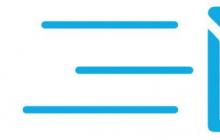In the article "Make PDF from JPG or JPEG" I will explain to you the most popular language "how and what to prepare PDF files".
What we have initially: scans of documents or just files with photos in .jpg/.jpeg format
Required task: convert our .jpg/.jpeg files to PDF (.pdf) format and possibly combine several PDF files into one file with the pagination we need.
So let's get down to what seems like a difficult task. in fact, everything is much simpler;)
What we need to accomplish this task:
- Program for converting JPG files to PDF. At the moment, I recommend using a lightweight and primitive program "JPEGtoPDF" (official website of the program). The file size with the program is about 236 Kb and this program does not require installation on a computer.
We download the program from the official site, you can unpack the archive into a separate folder, or you can run the program directly from the archive. - Program to merge several PDF files into one with the desired sequence of pages. I recommend the program "PDFBinder" (official website of the program). The size of the current file with the program: about 1.7 Mb. This program will then need to be installed on the computer. Tutorial on Installing PDFBinder
This program must be installed on a computer for further use.
So we have 2 downloaded files with programs located in the same folder:


We wait a few seconds, the program window opens:

This is the main window of the JPEGtoPDF program, in which the entire operation will take place. converting JPG files to PDF.
To convert, we need to specify what we will convert (our JPG images), for this we press the "Add Files" button:

…and find the necessary files for conversion to PDF(the previously created folder "necessary photos" with pictures). If necessary, select all the files that we need to convert to PDF and click the "Open" button in the search box for the files we need.
Next in the "Output PDF Files" group, field "Output Path" click on "..." and specify the path to the place where the finished PDF files (already converted) will be placed. Create a folder for this "ready PDF", select it and click "OK"

After that, in the "Output PDF Files" group, activate one of the two checkboxes "Multiple PDF Files" (the name of the PDF file will be the same as the name of the JPG file) or "Single PDF File named:" (the field to the right of the checkbox will become active) and you can set your own file name). I choose the first option for an example:


- After selecting the positioning, click "Save PDF", we will see something like this:

Now in the selected folder (in our case it is the "ready PDF" folder), our 3 PDF files will appear with the corresponding JPG file names:

Some time after double-clicking on the “PDFBinder” shortcut icon, the main program window appears in front of us:

In order to add the necessary PDF files for connection to 1 file, click the "Add file ..." button:

Next, in the window that opens, we find our previously created “ready PDF” folder in which the necessary PDF files are located, select them and click the “Open” button. As a result, in the program you will see something like this:

But, as we can see from the example above, we first have “second_JPG.PDF_file” and then “first_JPG.PDF_file” - it is in this order (from top to bottom) that the sheets in the combined PDF file will follow.
In order to correct this situation and build the sequence we need, select the file necessary for moving in the program window (in our case it will be “first_file_JPG.PDF”) and click on the button for moving the sequence of files (sheets) - these are the arrows at the top:

As a result, we get the sequence of pages we need in the future PDF file.
With the page order in place, let's move on to the final part of merging PDF files. In the PDFBinder program window, click on the Bind! button:

After that, a window will open for us to save the combined PDF file, select the location to save it and write the desired name in the "File name" field (the name of our combined PDF file). Next, click the "Save" button in the same window.
After the program saves the file, our final file with three images in the sequence we need will open for viewing.
Congratulations, the task is completed and we have 1 PDF file with the content we need and in the required sequence.
Converting multiple images into one PDF file may be needed in different situations. When creating a summary from scanned lectures or a virtual version of a book, combining photos into one file for convenient sending by E-Mail or messenger, etc. In order to merge two JPG files into PDF, you do not need to download and install programs - you can use online services that allow you to configure image compression, page orientation, image size and location, and set a password to open PDF.
JPG 2 PDF allows you to convert JPG images into a single PDF document
Free online service located at jpg2pdf.com. The easiest option that allows you to create a PDF from two or more (up to 20) images in one click. There are no file size limits, no registration required. Due to its simplicity, the service has a drawback: the inability to fine-tune the created PDF file - the choice of orientation, resolution, size of JPG files and their processing is done automatically.

The conversion is carried out in two steps:
- JPG files are selected using the "Upload Files" button or simply dragged onto the area with the text "Drop Your Files Here".
- When the loading and processing of images is completed, the "Combined" button is pressed. A PDF will be created and automatically opened, which you can save to your computer.
The service also provides services for compressing PDF files, converting text files to PDF and vice versa.
PDF2GO - online JPG merging service
Another free service for quickly creating PDF from JPG. Located at pdf2go.com, fully translated into Russian.

In terms of functionality, it is similar to the previous site, only it has a more colorful design. Manual presets are not available.
- To create a PDF, you need to select images by clicking on the "Upload Local Files" button.
- You can also select files from a cloud service (One Drive, Google Drive, Dropbox) or provide links to JPG images.
- When the files are loaded, they can be swapped.
- Then you need to click the "Combine PDF" button.
- The conversion is very fast - I was able to combine several JPGs into a single PDF document online in just a couple of seconds.
The resulting file will no longer be available after 24 hours or after 10 downloads. You can save it to your hard drive or to a cloud service. You can pre-process it: compress, edit, change the orientation or size of the file. This post-processing distinguishes PDF2GO from JPG2PDF.
SmallPDF - Convert JPG to PDF
Another simple Russian-language service located at http://smallpdf.com/en/jpg-to-pdf. Has no restrictions: you can combine two or more images in PDF format in JPG, BMP, TIFF, or PNG format, the sizes and number of files can be any.

The order of work with the service is as follows:
- Images are selected from the hard drive or from the cloud (One Drive, Google Drive).
- Customize the display order, page size of the PDF file, their orientation and margin width.
- Click the "Create PDF" button.
The process is even faster than in the PDF2GO service - combining three files took less than a second. After the conversion is completed, the document can be signed electronically. It is completely safe - the file is stored in the cloud, where no one has access to it, and after an hour it is permanently deleted from the server.
ILovePDF - online PDF tool
Fast and free service with a convenient, intuitive interface. Address: http://www.ilovepdf.com/ru/jpg_to_pdf . Basic settings are available (page orientation and margin size), as well as PDF compression, adding page numbers and watermarks.
The service is used as follows:
- By clicking the "Select JPG images" button, files for conversion are selected. Instead of a hard drive, files can be taken from the Google cloud or Dropbox.
- Uploaded files can be rotated and swapped.
- The page orientation, indents from the edges are selected.
After completing the setup, we glue the two images into one PDF file by clicking on the "Convert to PDF" button. The created file will automatically download; it can also be saved to the cloud. It is stored on the server for 1 hour.
In addition to combining images into PDF, you can convert some Microsoft Office files - texts, spreadsheets and presentations. Full overview of the service features:
PDF Candy
PDF Candy provides several tools for working with PDF files. One of them is JPG to PDF converter located at https://pdfcandy.com/en/jpg-to-pdf.html .

Service benefits: complete confidentiality and no restrictions. It works slower than analogues, and only protection and file compression are available from the settings.
Image merging is done in two clicks:
- Files on the hard disk or in the cloud are selected.
- A PDF is created by clicking on "Convert Files".
Additionally, using the service, you can convert graphic files of other formats, text and spreadsheet documents.
Conclusion
Thus, all services for combining images into a PDF file have more or less the same set of functions. You can choose any - which one you like more outwardly.
In contact with
Recently, the issue of combining several pdf files into one has become relevant. Equally relevant is the combination of jpg files into one pdf online. Someone needs to scan the contract on several sheets and then combine it, someone makes an electronic version of one or another printed publication, and someone even combines old family photos into one pdf file, scanning each into a separate file.
There are lots of ways how you can do this. Including with the help of programs such as Foxit reader. But in this article we will talk about how to combine jpg or pdf files into one pdf online, without installing any additional programs and payments. All you need is internet and a computer.
The merging process itself will take place through the site.
We go to it and get to the main page.
Combinepdf.com/ru - a site for online combining pdf files into one
Merge pdf files into one online
To combine pdf files into one, on the action selection panel, click on "Combine PDF".

Choose Combine PDF
After that, the "Download" button will appear, by clicking on which you will be asked to select pdf files on your computer to merge into one.

Selecting the pdf files to merge
We find and select all the files that need to be combined with the CTRL button on the keyboard and click the "open" button.

Uploading them to the site
After that, the selected files will be uploaded to the site and the "merge" button will become available below, by clicking on which one combined pdf file from all the files you have selected will be downloaded to your computer.

Download the combined pdf file
Merge jpg files into one pdf online
With jpg files, everything is done almost exactly the same as with pdf. The only difference is that on the action selection panel you need to select "jpg to pdf".


We remind you that to select multiple files, you need to press and hold the key on the keyboard "CTRL", which is located in the lower left part of the keyboard.

Waiting for files to be uploaded to the site
Then we click on the "general file" button and thereby download the combined pdf file from your jpg files.

Download merged pdf file from your jpg files
The PDF format is written in the PortScript language and is one of the products of Adobe, . PDF files can be read using Acrobat Reader. The program supports options that allow you to edit and work with these files.
JPEG is a compression format that allows you to save an image, such as a digital . It is in this format that most digital cameras save images. There are several ways to convert from one format to another and vice versa.
Translation of documents: how to convert jpg to pdf.
How can we convert jpg to pdf? There are several popular programs that allow you to convert images stored in JPEG format to PDF format.
With the help of the program Adobe Acrobat Professional
it simply creates a new PDF document. To do this, in the window that opens, select all the files you need, from which a common PDF document will be made.
Adobe Acrobat Distiller
- This program can easily save the desired JPEG document in PDF format.
Photoshop CS3- another program that makes it possible to perform all the necessary actions: with this program it is possible to scan an image, edit it, retouch it and save it as a PDF.
JPEG2PDF- a small program used to convert JPEG images to a PDF document. 
First, download the program and install it on your computer. We collect all JPEG images required for conversion into a common file. If the JPEG images in the generated PDF file are arranged in a certain order, then these images need to be numbered accordingly. Next, run the program and click on the "AddFolder" button. In the window that appears, load the JPEG files, use Explorer to find this folder and click "OK". In the window we will see a list of all JPEG images. In the menu, you can specify keywords, author's name, title, and set compression parameters. We select the folder in which the files will be placed and the explorer determines where the created folder with the converted images will be stored. After the conversion is completed, we see the finished document in the specified folder.
How to convert JPG to PDF in reverse: converting PDF to JPEG using a graphic editor
How to convert JPG to PDF is clear to us, but how to convert PDF to JPEG? In the case of reverse conversion, the following method is suitable: first, open a PDF document that needs to be scaled so that the entire part of the file to be translated is on the screen. To convert PDF to JPEG, you need to press the key combination Alt + PrtScn
.
Then open any graphic editor, for example, paint. In it, select "Edit" - "Paste".
The image of the document converted to JPEG will appear on the screen. Using the Paint option, we cut off all unnecessary parts and save the resulting file as a JPEG.
Converting a document to JPEG entails significant compression, which can negatively affect its quality characteristics.
How to combine multiple scans into one PDF file? How to embed several images (drawings, diagrams or photographs) into one readable file? For you, online tools for creating multi-page PDF (pdf) from several images of various formats (JPG, GIF, PNG, BMP, TIF).
Options: compression, selection of the location and order of images, setting indents, page orientation (portrait or landscape), passwords and menus.
The maximum size of a single image is 50 MB. All files together should not exceed 100 MB. You can combine up to 20 files in one PDF file. Image formats: JPG, GIF, PNG, BMP, TIF.
Images can be compressed and scaled. Previously, before converting, you can choose the size of the sheet, the location of the images on the sheet, create a menu, password, and define the header and footer.
The format of uploaded images is JPG.
You can upload multiple JPG images - no limit. It is possible to change the display order, choose the JPG quality (compressed or original), determine the size and orientation of the PDF page.
Select JPG files → Upload JPG → Convert to PDF

Russian language service. Unlimited number of images. Image formats: JPG, GIF, PNG, BMP, TIF. It is possible to change the display order, determine the size and orientation of the PDF page.

Limit - 8 images. The maximum file size is 20 MB. The service logo will be embedded in the finished PDF file.
It is possible to change the choice of JPG quality (compressed or original), determine the size and orientation of the PDF page, as well as specify the title, subject, author and tags.